View form usage examples
At the bottom of each form displayed in Registration Builder, you’ll see two buttons (Authentication API and JavaScript SDK):

These buttons provide sample code useful in working with, and understanding, your forms.
For example, if you click Authentication API, a dialog box appears showing a Curl command that makes use of the Identity Cloud’s Authentication APIs. If you’re looking at the changePasswordForm, you’ll see sample code showing how to use the /oauth/update_profile_native operation to change a user’s password:

Note that these sample API calls are built on-the-fly, and based both on the fields included on a form and on the type of form; that means that your sample change password call will likely look a little different from the one shown above, That's especially true because, whenever possible, Registration Builder will use actual values drawn from your Identity Cloud application (the application ID, the flow name and version, the locale, etc.) when creating the usage example. Placeholder text is then used for values (such as a user's password or email address) that Registration Builder does not have access to.
As we noted a moment ago, the sample code (and, in particular, the API operation referenced) will vary depending on the type for form you're looking at. The Registration Builder form types map to, and thus reference, the following API operations:
| Form type | Authentication API operation |
|---|---|
| socialRegistration | /oauth/register_native |
| traditionalRegistration | /oauth/register_native_traditional |
| traditionalSignin | /oauth/auth_native_traditional |
| passwordReset | /oauth/forgot_password_native |
| verifyEmail | /oauth/verify_email_native |
| profileUpdate | /oauth/update_profile_native |
| accountDeactivation |
Yes, the operation for the accountDeactivation form type was intentionally left blank. That’s because there isn’t an Authentication API that can be used to deactivate user accounts.
Meanwhile, clicking the JavaScript SDK button displays the JTL (Janrain Templating Language) tags that must be added to your login and registration pages in order to render the form:
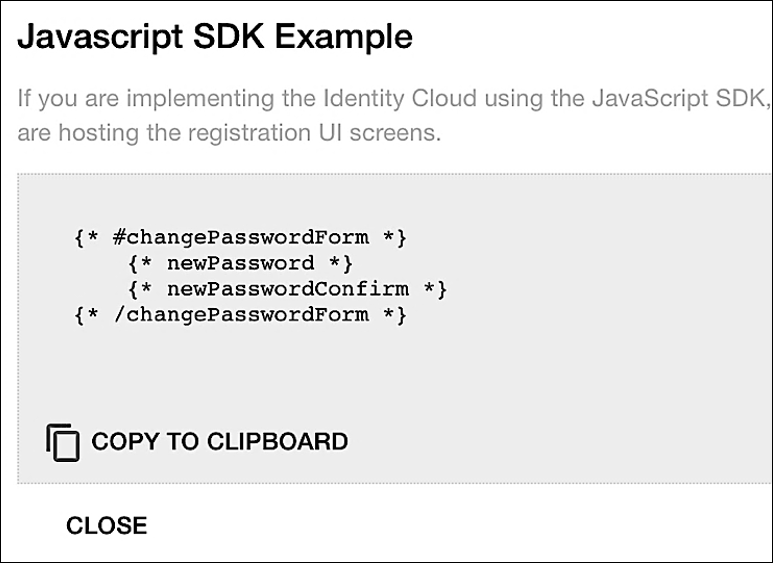
For example, suppose you add the displayName field to the changePasswordForm form. That produces the following JTL tag:
{* #changePasswordForm *}
{* newPassword *}
{* newPasswordConfirm *}
{* displayName *}
{* /changePasswordForm *}
You’ll now have to search the HTML markup of your login and registration pages and replace the existing JTL tag for the changePasswordForm form to this new markup that includes the displayName form.
Updated over 3 years ago
