Access the search history
It’s interesting to know that search history maintained in your web browser’s local storage. However, it might be even more interesting to know how to access and use that history. Fortunately, accessing and using the Console search history is pretty straightforward. In fact, and assuming that Show search history is enabled, all you have to do is click the mouse anywhere in the Search profiles field. In turn, you’ll see a dropdown list showing your last four Console searches:

If you want to rerun one of these searches all you have to do is click the appropriate query. For example, here we’ve reloaded the query *displayName = “Bob“**:

All you have to for now is click Search and wait for the results to come rolling in.
Search history also responds to everything you type in the Search profiles field. As we just saw, when you first click in the Search profiles your search history appears, without you having to do anything else:
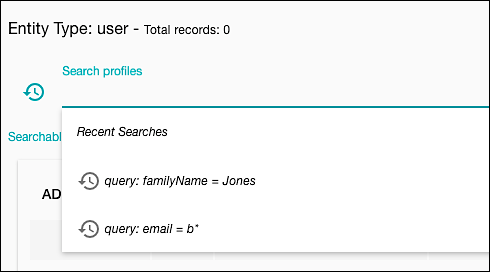
What if you don’t like that behavior? Well, you can always disable Show search history; that prevents the search history from being displayed each time you click the Search profiles field. Of course, that also prevents the search history from being displayed, period.
If you want to, you can click one of your queries and have it. Alternatively, you might try this: while the search history displayed, type the letter c. When you do that, the search history is filtered to show only the saved searches (and saved filters) that include the letter c somewhere in the query text (and/or the saved filter name):
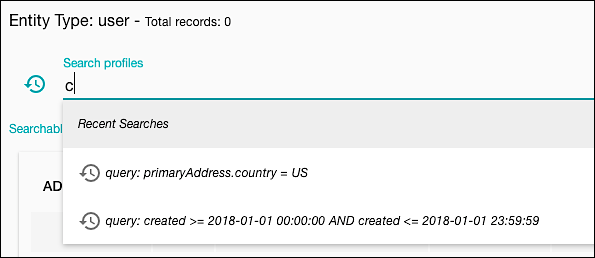
Type the letter r (giving you the string cr), and the search history is filtered again, now showing only searches that have a cr somewhere in the query text:
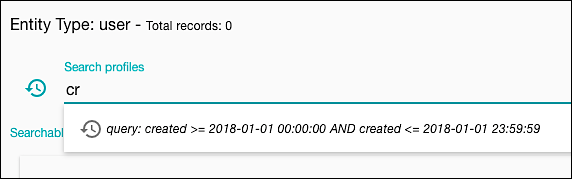
And what happens if you type the letter a? In that case, the search history disappears altogether:
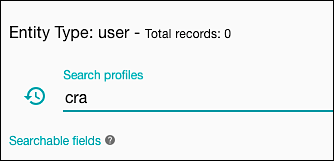
Why? Because none of the search history entries (and none of the saved filters) have the letter combination cra anywhere in their query text (or, as we mentioned before, the filter name).
As noted, filtering is done on characters that appear anywhere in the query text. For example, let’s clear the Search profiles field and type the letter b:
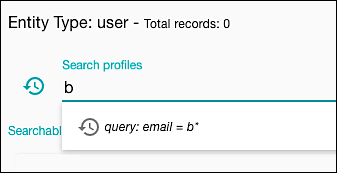
As you can see, the history is filtered to a single item: the one search query that contains the letter b. And this happens even though the b in email = b* comes near the end of the query text. The target text does not have to come at the beginning of a query.
If you want to get rid of all the searches currently in the search history, simply bring up the search history list and then click Clear recent searches:

That clears the search history without touching any filters you might have saved:

Updated almost 4 years ago
