LiveJournal social login guide
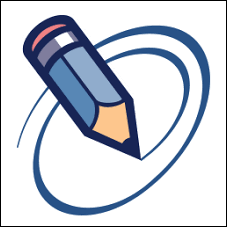
LiveJournal is a Russian social media service that hosts user blogs, journals, and diaries. LiveJournal has around 15 million active users each month.
Before you begin
To use LiveJournal for social login you must:
- Use the Social Login Dashboard to configure LiveJournal as a social login provider. No additional configuration is required.
Configure LiveJournal as a social login provider
To configure LiveJournal as a social login provider, complete the following procedure:
-
Log on to your Social Login Dashboard (https://dashboard.janrain.com).
-
From the Dashboard home page, click the Manage Engage Dashboard icon.
-
From the Engage Dashboard home page, in the Widgets and SDKs section, click Sign-Ins.
-
From the Sign-in page, verify that Widget is selected and then expand Providers.
-
From the list of Providers, click LiveJournal. LiveJournal appears in your social login widget.
-
When you are finished, select Save and Publish and then click Publish. It might take as long as one hour before LiveJournal appears as a social login option on your web site.
Test LiveJournal social login
To test LiveJournal social login, complete the following procedure:
-
Do one of the following:
-
If you have just published your widget settings, click the Test your widget link that appears after the widget has been saved.
-
If you previously published your widget settings then, from the Engage Dashboard Sign-in page, click Launch a test widget.
-
-
From the Test page, click the LiveJournal icon:

-
In the LiveJournal Sign-In window, logon using a valid LiveJournal account:
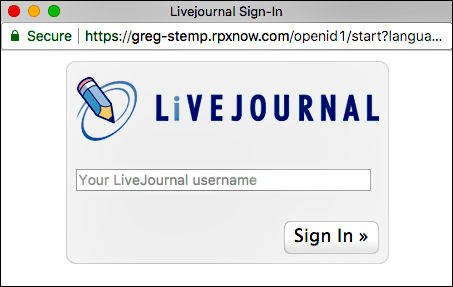
-
If login succeeds, information returned from the LiveJournal profile is displayed in the API response preview field:
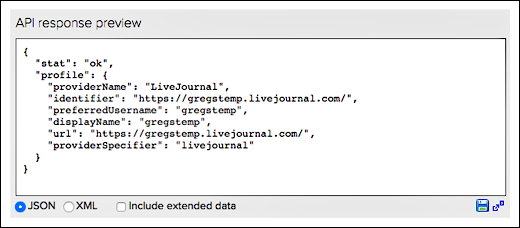
The returned profile information will vary depending on the LiveJournal account used in the test.
You can verify LiveJournal profile fields by completing the following procedure:
-
From the Engage Dashboard home page, click the Manage Providers icon:
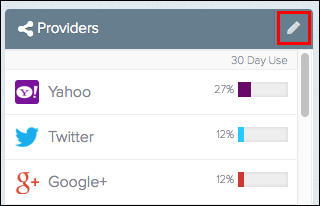
-
From the Configure Providers page, click LiveJournal.
-
Profile information returned from LiveJournal is displayed onscreen. For example:

Remove LiveJournal as a social login provider
If you no longer want to use LiveJournal for social login, you can remove LiveJournal as a social login provider by completing the following procedure:
-
Log on to your Social Login Dashboard (https://dashboard.janrain.com).
-
From the Dashboard home page, click the Manage Engage Dashboard icon.
-
From the Engage Dashboard home page, in the Widgets and SDKs section, click Sign-Ins.
-
From the Sign-in page, verify that Widget is selected and then expand Providers.
-
In the widget, click the X in the upper right corner of the LiveJournal icon.
-
Scroll to the bottom of the page, select Save and Publish, and then click Publish. LiveJournal no longer appears in the sign-on widget.
You must always have at least one social login provider in the widget. If you delete all the providers and then click Publish, you’ll see the error message Couldn’t save configuration: No providers.
Updated almost 4 years ago
