Search history and search filters
Nothing lasts forever, and that includes searches run in the Console. For example, suppose you create a moderately-complicated search query such as the following:
(familyName = "Johnson" AND primaryAddress.city = "Seattle") OR (familyName = "Johnston" AND
(primaryAddress.city = "Portland" AND primaryAddress.stateAbbreviation = "OR"))
Let’s further suppose that you log off the Console and then, sometime later, need to log on and re-run that very same search. How do you do that? Easy: you just retype the entire query, making sure that the attribute names are spelled – and cased – correctly and that the parentheses are all in the right places and that – well, you get the idea. And yes, that’s what we were thinking, too: surely there has got to be a better way to rerun your Console searches.
And, as it turns out, there is a better way. In fact, there are actually two ways to save and reuse search queries: search history and search filters.
Before you ask, yes, there is a difference between the two. Searches are automatically saved for you in your search history (and have a limited lifespan). By comparison, you must explicitly save filters. However, once saved, those filters can theoretically last forever. And if that doesn’t clear things up for you, that’s fine: we were just about to show you how all this works.
Let’s start by taking a peek at the search history in action. To do that, go to the Manage Profiles page and click the Searches and Filters icon located next to the Search profiles field:
![]()
When you do that, you’ll see the following pop-up menu:
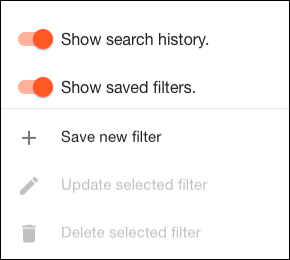
As you might have guessed, our focus for the moment is on the first two items in the list: Show search history and Show saved filters.
Actually, we’ll focus on those two things in a moment. Before we do that, however, we need to point out that both Show search history and Show saved filters are toggle switches: when colored red, the option is enabled, and when colored gray the option is disabled. To enable/disable one of these features, just click the option as needed. For example, here’s what it looks like when Show search history is enabled (red) and Show saved filters is disabled (gray):

To re-enable Show saved filters, just click the option again.
We should also mention that the search history (which maintains a record of the last 4 searches you have run) is always working; it’s just that the history isn’t always displayed. (That’s what the toggle switch controls.) For example, suppose you log on to the Console for the first time; because it’s your first login, you won’t have any search history:

Now, disable Show search history, conduct a couple of searches, and then check your search history again. It should still look empty:

So what happens if you re-enable Show search history? When you do that, the searches you ran while Show search history was disabled are displayed:

In other words, your search history consists of the last four searches you’ve run, regardless of whether or not Show search history is enabled. You always have a search history (even if you can’t see it), and the search history will always contain just four entries. Suppose your search history consists of these four items:
- Search 1
- Search 2
- Search 3
- Search 4
If you run another search, your search history will now look like this:
- Search 2
- Search 3
- Search 4
- Search 5
Search 1 is removed from the history, and that deleted query cannot be restored. Does that mean Search 1 is lost forever? Yes, if you’re relying on search history alone. But that’s not the case if you decide to save your query as a saved filter.
A few quick notes about Console search history
Let’s start by clarifying something important: search history tracks your last four searches on this computer and with this particular web browser. For example, suppose you conduct searches A, B, C, and D on your desktop workstation using Chrome, then log on to your laptop computer and conduct searches E, F, G, and H (again using Chrome). When you return to your desktop machine, the search history will consist of the last four searches that took place on that computer: A, B, C, and D.
And on your laptop? That’s right: you’ll see searches E, F, G, and H, the four searches conducted on that computer. Searches are stored locally: they are not stored in a central location accessible from any computer and/or any web browser.
Here’s a more visual example of what we’re talking about. Suppose we log on to Computer 1 and search for all the users who live in the US. That search gets added to our search history:

If we now log onto Computer 2 and check our search history, we won’t see anything at all:

Why not? You got it: because we haven’t conducted any searches on Computer 2. If we run a search on Computer 2, that search will be added to Computer 2’s search history, but it won’t be added to the search history for Computer 1.
But don’t go away just yet: there’s more. As noted, search histories also differ depending on your web browser. For example, log on to the Console using Chrome, and do searches A, B, C, and D. After that, and on the same computer, log on to the Console using Safari. Searches A, B, C, and D will not be visible in Safari, even though the browser is on the same computer as Chrome. That’s because the search history is maintained in local storage for each browser. If you take a look at local storage on Chrome, you can see that for yourself. Chrome might have a search history info that looks like this:

Meanwhile, Safari’s local storage will contain a different search history:

Two different search histories, one for each browser.
Updated almost 4 years ago
