Add a hostname with a Default DV certificate
Easily secure client requests by creating and provisioning a Default Domain Validated (DV) certificate when you add a hostname to a property.
Before you begin
In Property Manager, create a brand new property or edit an existing one.
How to
-
In the Property Manager Editor, in the Property Hostnames panel, click +Hostnames>Add Hostname(s).
-
In the Add Hostname(s) field, enter the hostnames you want to use and click Next. The names don't need to contain
https://, just the domain.
You can add multiple hostnames by pasting them into the field. If you do, each value needs to be separated by a space or comma, or contained on separate lines. Duplicate names are skipped.
-
To request a new certificate automatically, make sure the Default DV option is selected.
-
Select the Deployment network. You can choose Standard TLS or Enhanced TLS. Your network selection needs to match your Security Options settings in the Property Version Information section. For more information, see Compare the security levels.
-
In the Prove Domain Ownership section, select a validation method for your certificates and domains you set up as property hostnames. If your account is enabled for mandatory domain validation, you need to prove ownership to Akamai of the domains you set up as property hostnames, before activating the property. You can continue with the recommended DNS CNAME domain validation method or decide to use alternative methods. For DNS CNAME method, you need to update your DNS only once and it will both validate your default certificate and prove domain ownership to Akamai.
- See how to prove domain ownership to Akamai.
- See how to validate your certificates.
-
Click Next.
-
If applicable, specify the desired Mapping Solution. If none of the following apply to you, skip to the next step.
-
Are you using Adaptive Media Delivery or Download Delivery? You can apply a specific Use Case. See What is Use Case-based Edge Mapping?.
-
Do you have Edge IP Binding on your contract? You can enable it here. See What is Edge IP Binding?.
You can only select one Mapping Solution—you can enable Edge IP Binding, or select a Use Case, but not both.
- Click Next. Select the checkboxes next to property hostnames you want to configure edge hostnames for. You can apply your edge hostname settings to multiple property hostnames at the same time. You can either configure separate edge hostnames for each property hostname, or have property hostnames with Default DV certificates share one common edge hostname.
- Create. With this option selected, you can define a fully custom edge hostname and select a different domain.
- Select existing. Select this option if you want to associate your property hostname with an existing edge hostname.
- Custom. Select this option to manually input a CNAME target to be used in the association. Contact your account representative for further details on the proper use of this field, and whether it applies to your environment configuration.
- Select the appropriate IP version, based on what your application or site can support. Make sure the version you select is compatible with the domain validation method you want to use. As best practice, you should select the Dual-stack (IPv4+IPv6) option.
- Once you complete selecting your hostname options, click Submit.
- Review the information in the Success window and apply its instructions as required. Click Close.
You can view all details for a hostname in the Property Hostnames panel by expanding a particular row.
You can provision up to 50 Default DV certificates per hour. If you exceed that limit, Property Manager automatically queues and processes the remaining certificates in the next batch.
Domain validation methods
Your preferable validation method for your certificates may vary depending on the complexity of your configuration. Akamai offers four ways to prove you control the domains listed in the certificate request. For every property hostname that you add, the certificate system pre-checks if any of the recommended automatic methods apply.
Below you'll find an overview of each method. You can also determine the most suitable validation type in the Prove Domain Ownership window.
Auto DNS CNAME
The most popular and recommended validation method. Akamai generates a CNAME record that you copy to your DNS to automatically handle domain validation challenges and certificate renewal. For example, _acme-challenge.www.example.com CNAME ac.blah.www.example.com.validate-akdv.net.
Advantages:
- Create the
_acme-challengeCNAME DNS record before activating the property. - Certificates renew automatically as long as the
\_acme-challengerecord in your DNS points to the provided target validation hostname. - Supports wildcard hostnames.
Constraints:
- You need direct control over your DNS records.
How to
With Auto DNS domain validation method, create the _acme-challenge CNAME DNS record while setting up your property hostnames.
- In the Add Hostname(s) window, in the Domain and Certificate Security step, navigate to the Prove Domain Ownership section, select DNS CNAME. The table displays the
_acme-challengeCNAME records you need to add to your DNS. - Download all records. You can also copy records individually by clicking the icon in each row.
- Add the CNAME records to your DNS and make sure each record points to the target validation hostname.
- Click Next and continue setting up the rest of your property. The certificate domain validation process completes once you activate a property version. Check the Status column in the Property Hostnames panel for more details.
See also Onboard a property with a Default DV certificate.
Auto HTTP
Once you activate your property, Akamai certificate system automatically checks whether this method is available for any of your property hostnames. To validate your domain, you only need to replace your existing CNAME record with a new one, setting its value to the edge hostname. For example www.example.com CNAME www.example.com.edgesuite.net.
Advantages:
- Certificates renew automatically as long as the record in your DNS points to the Akamai edge hostname.
- You don't need to set up any validation challenges.
Constraints:
- You need to activate version 1 of your property to check if the method is available for your property hostnames. If you want to use this method for the initial certificate validation, not to renew the validation, you need to go live on Akamai Technologies, Inc. without a certificate. That means that HTTPS service will be down until the certificate is deployed. If you need to maintain continuous HTTPS service, use the Manual HTTP method instead.
- Doesn't support wildcard hostnames.
- Requires access to port 80/regular HTTP.
- Akamai follows the HTTP redirects when verifying the HTTP tokens.
- The
.well-known/acme-challengeneeds to be excluded from auto redirect/404 redirections.
How to
You don’t need to complete any additional steps to validate the domain using this method. As with every property, you only need to replace your existing DNS record with a new CNAME, setting its value to the edge hostname, for example www.example.com CNAME www.example.com.edgesuite.net.
If you want to use this method for the initial certificate validation, not to renew the validation, you'll need to go live on Akamai without a certificate.
- To maintain continuous HTTPS service, use the Manual HTTP method.
- For Standard TLS, the Auto Domain Validation module is required.
Manual DNS TXT
In this method, Akamai provides a token that you use to set up a TXT record in your main DNS zone at acme-challenge.<property_hostname>.
Advantages:
- Useful if you send your traffic to more than one Content Delivery Network (CDN) and want to manage domain validation through multiple TXT records in your DNS. This ensures that the validation requests from the CA succeed regardless of which CDN the hostname resolves to.
- Supports wildcard hostnames.
Constraints:
- You need to manually obtain the new challenge tokens from Akamai and add them to your DNS zone before the certificate expires. Otherwise, you risk the hostname’s certificate expiring, and a denial of service.
- Challenge tokens are valid only for a certain number of days. Once the token expires, we will fetch a new token from the CA. If the current token expires before you are able to use it, then you can request a new token by clicking the button next to token expiration date.
- You need to activate version 1 of your property to check if the method is available for your property hostnames.
- Difficult to automate if your DNS provider doesn't offer an API.
How to
- Once you activate your property version, in the Property Manager Editor, in the Property Hostnames panel, click Actions>Prove ownership.
- In the Validate domains window, click TXT.
- Download DNS TXT records. You can also copy challenges individually in each row.
- Use the copied challenges to set up TXT records in your main DNS zone at the
_acme-challenge.<property_hostname>destination. - Wait for Akamai to verify the updated record and display the Validated message in the Status column.
- If the status shows Paused, click the play icon to resume the domain validation process. If there are issues that you need to fix, you get a warning message with reasons why the process has been paused.
See also Onboard a property with Default DV certificate and advanced domain validation in Multi-CDN scenario.
Manual HTTP
You create a file containing a token and save it on your origin server at the provided URL.
Example of the plain text file with a token:

Advantages:
- Useful for SaaS/PaaS/IaaS providers without direct access to DNS zones.
- Useful if you send your traffic to more than one Content Delivery Network (CDN). In this Multi-CDN scenario, you need to manage domain validation through files on the origin server. This ensures that the validation requests from the CA succeed regardless of which CDN the hostname resolves to.
- Easy to automate.
Constraints:
- You need to manually obtain the new challenge tokens from Akamai and add them to a file on your origin server before the certificate expires. Otherwise, you risk the hostname’s certificate expiring, and a denial of service.
- Challenge tokens are valid only for a certain number of days. Once the token expires, we will fetch a new token from the CA. If the current token expires before you are able to use it, then you can request a new token by clicking the button next to token expiration date.
- You need to activate version 1 of your property to check if the method is available for your property hostnames.
- Doesn't support wildcard hostnames.
- Only works on port 80.
- If you use multiple web servers, each one needs to host the file with the challenge.
How to
- Once you activate your property version, in the Property Manager Editor, in the Property Hostnames panel, click Actions>Prove ownership.
- In the Validate domains window, click HTTP.
- Download all challenges in the CSV format.
- From the CSV file, copy the Manual HTTP data to create a file containing a token and save it on your origin server at the provided URL.
- Wait for Akamai to verify the updated record and display the Validated message in the Status column.
- If the status shows Paused, click the play icon to resume the domain validation process. If there are issues that you need to fix, you get a warning message with reasons why the process has been paused.
See also:
- Onboard a property with Default DV certificate and advanced domain validation for SaaS/PaaS/IaaS provider
- Onboard a property with Default DV certificate and advanced domain validation in Multi-CDN scenario
Certificate renewal
The renewal process starts automatically 20 days before the certificate's 90 day lifecycle ends.
Certificates that use the Auto DNS domain validation method will renew automatically as long as the _acme-challenge record in your DNS points to the provided target validation hostname.
Certificates on Standard TLS need the Auto Domain Validation in your property's rule.
If you’re using Manual DNS or Manual HTTP domain validation methods, you need to manually obtain the new challenges from Akamai and add them to your DNS zone or a file on your origin server before the certificate expires. Otherwise, you risk the hostname’s certificate expiring, and a denial of service.
You should configure the Expired default certificate alert to get notified each time a certificate expires.
Certificate notifications
After you activate the property, you start getting notified about certificate lifecycle events through Control Center and email or Slack channel.
You get notified when:
- A new certificate has been successfully activated.
- A new certificate has failed to activate.
- A certificate has been automatically renewed.
- A certificate failed to renew automatically.
- A certificate expires soon and failed to renew automatically. You’ll start receiving this high priority warning 30 days before the expiration date.
- A certificate has already expired.
- A certificate is deleted 30 days after it expired.Control Center
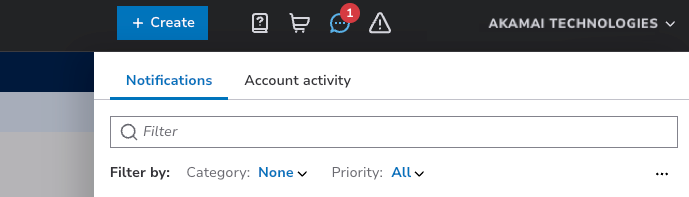
Notifications panel in Control Center
Configure a notification channel
Apart from getting notifications in Control Center, you can set up a notification channel in Identity and Access Management. Refer to the Identity and Access documentation for step by step instructions.
For certificate-specific notifications, make sure to select these settings while configuring email or Slack channels:
- In the Notification type section, in the Escalation notifications tab, select All.
- In the Application notifications tab, select Cloud Certificate Manager.
Default DV cipher and TLS information
Default DV certs are provisioned with TLS 1.2 and TLS 1.3, using the ak-akamai-2020q1 cipher profile.
Currently, the TLS configuration for Default DV certificates cannot be modified. If TLS configuration is required, you need to use a Custom certificate in CPS.
Updated 4 days ago
