Create a brand-new property
Set up a unique property file you'll need for each of your Akamai products.
-
Use the **+Create ** button in the top navigation bar and select Property. You can also go to ☰ > CDN > Properties, and then click +New Property.
-
Select the Akamai product you want to use.
-
Name your property and select a group it will belong to.
A property name is a unique identifier in Akamai systems. We recommend not reusing a property name, even from a deleted property, unless it is for a property of the same type. Reusing a name also reuses the original associated arlfile, which can cause system conflicts when the type changes.
- Select the rule format you want to use for the property's rule tree.
Akamai often modifies behaviors and matches, each time deploying a new internal version of the feature. By default, the Property Manager interface in Control Center uses the latest available feature versions. In the interest of stability, some Property Manager solutions like Includes or API don't support this system of selective updates for each feature. Instead, the feature sets are simply versioned as a whole. These versions, which update infrequently, are known as rule formats.
-
Optionally, select the Hostname bucket checkbox to create a property with a hostname bucket. Enable this option for a streamlined process to add and remove hostnames without incrementing property versions.
-
Click Next.
What's next
You should now see the Property Manager Editor where you can start setting up version 1 of your new property. For the first step in the process, let's redirect users to edge servers by creating a new Property Hostnames entry.
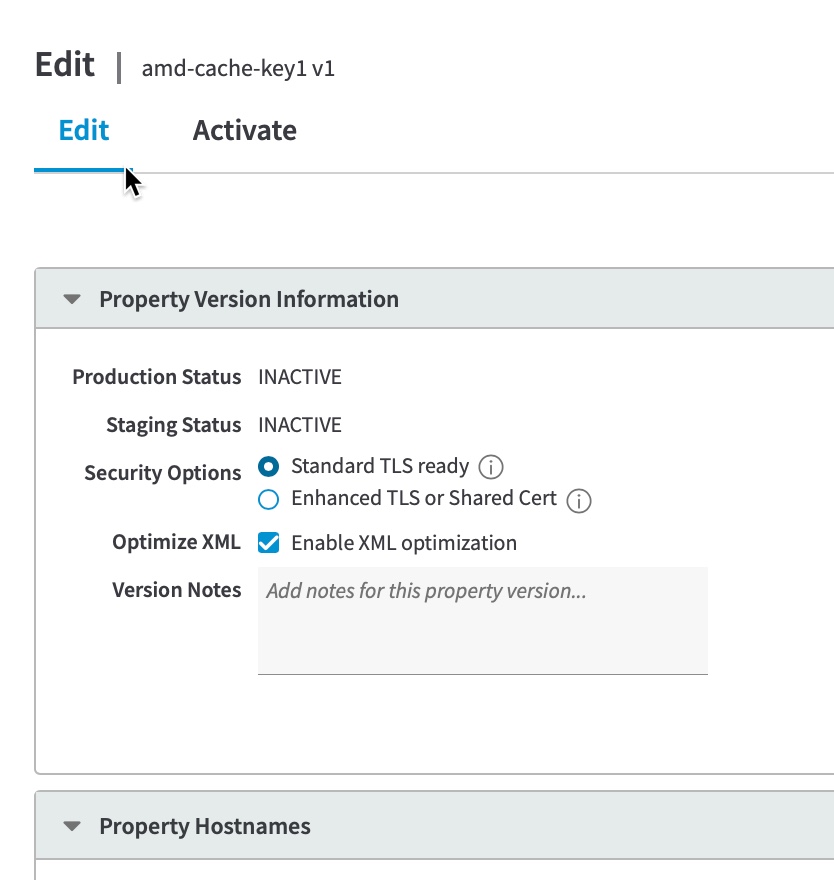
Updated 6 months ago
