Events and activity feeds
Most actions that occur on an account or to a particular service are logged as events. These events include services being created (or deleted), a change in a Linode's power state (such as powering off or rebooting), and many other actions. All events are stored to an account for 90 days.
Events are only shown to a logged in user if that event is within the scope of the user's permissions. This means that a restricted user only sees events for services that they have been granted access to. For more information, see our Manage User Permissions guide.
Viewing events
Events for all services and account functions can be viewed in Cloud Manager, either through the Events panel or the Events page.
-
Log in to Cloud Manager and click the notification bell.

This displays an Events panel containing notifications and the most recent events for all services on the account. Each item in the Events list includes a brief description of the action, the label of the service, the user who initiated the action, the duration, and the timestamp.
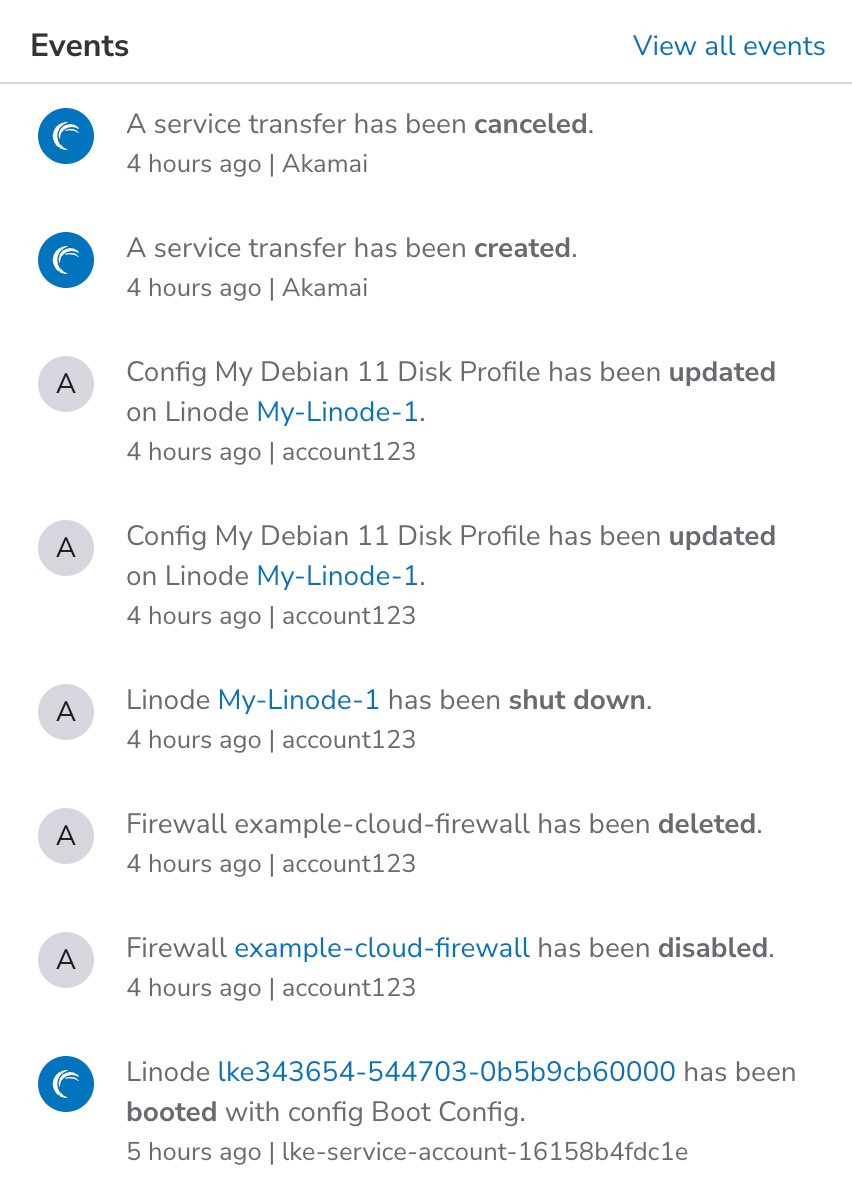
-
To view more events, click the View all events link at the top of the Events list. This displays the Events page, which contains the same information as the previous list. All events that occurred during the last 90 days are listed on this page.
Viewing a Linode's activity feed
A Linode's Activity Feed is similar to the Account's Events page. However, this is a filtered list of events only relevant to the specific Linode. Follow the instructions below to access a Linode's Activity Feed.
-
Log in to Cloud Manager and select Linodes from the sidebar menu.
-
Locate the Linode you wish to see events for and click on its label.
-
Within the chosen Linode's page, navigate to the Activity Feed tab.

This displays a list of events for the selected Linode that have occurred during the last 90 days. Each item includes a brief description of the action, the label of the service, the user who initiated the action, the duration, and the timestamp.
Managing email notifications for events
Each time an event occurs, you can automatically receive an email notifying you of the event. If desired, you can enable or disable these email event notifications using Cloud Manager. Instead, if you want to configure the email notifications you receive for resource usage (like CPU usage) on your Linodes, see the Configure Email Alerts for Resource Usage on Linodes.
Only unrestricted users can receive threshold notification emails.
-
Log in to Cloud Manager and click the user dropdown menu.

-
Within the dropdown, click the Preferences link under My Profile.
-
In the Preferences page that opens, toggle the Email alerts for account activity are enabled option (under Notifications) to the desired setting.
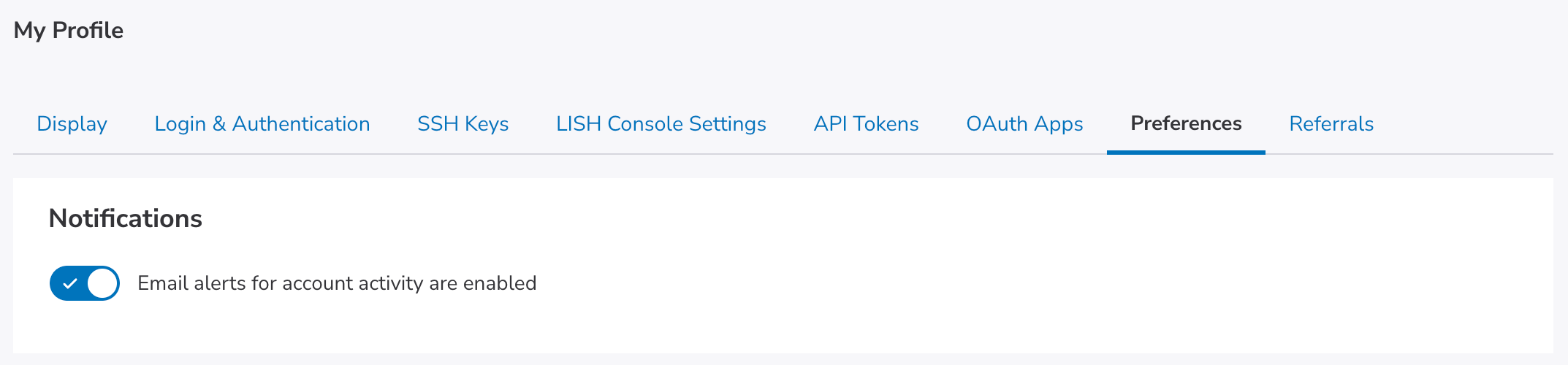
Updated 3 months ago
