Manage users on your account
You can grant other people access to your Cloud Manager account by creating users and assigning permissions to restrict access to certain areas of the control panel. Adding users and configuring permissions is useful for groups that need to grant all team members access to the Cloud Manager, or organizations that just want their billing department to have a separate account to receive invoices and billing information.
A single user was automatically created for your account when you signed up for Akamai Cloud. If you are the only person accessing the Cloud Manager, you do not need to create any additional users on your account.
View all users
Log in to Cloud Manager and navigate to Users & Grants (under Administration) in the sidebar menu. This displays all users on the account. Your user account must have full unrestricted access to view this page.
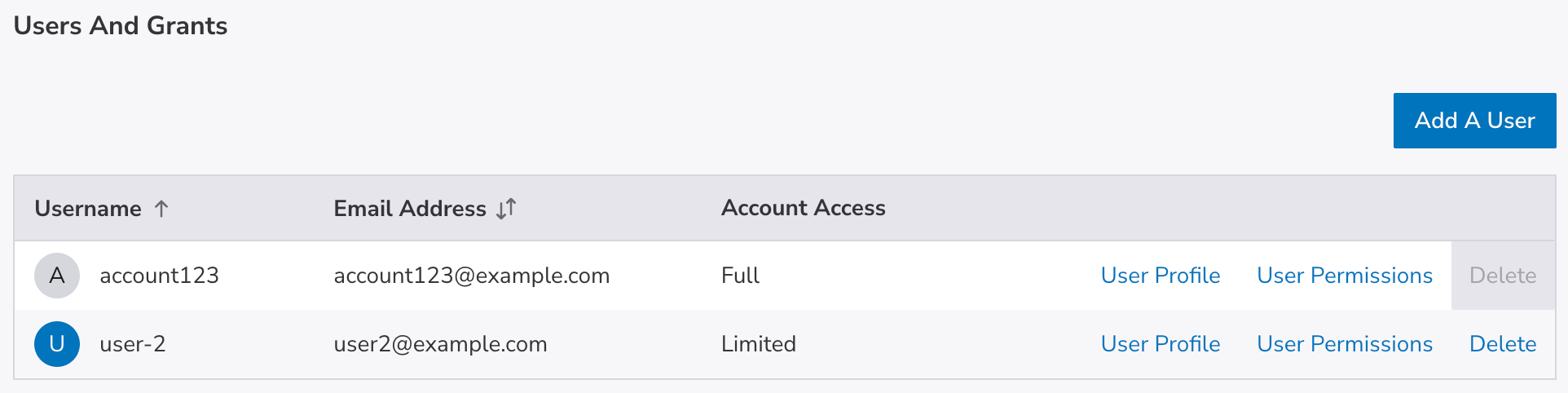
Each user is listed in the table along with its username, email address, and the level of account access (full or limited).
Add a user
To provide another person with access to your account, you can create another user. Each user can be created with full unrestricted access or limited restricted access. For more details on user permissions, see Set User Permissions.
-
Navigate to the Users & Grants page in Cloud Manager. See View All Users.
-
Click the Add a User button to open the new user panel.
-
Enter the Username and Email for the user.
-
Toggle the Account Access button to give the user full or limited access to account features.
-
Click Submit. The user will receive an email with instructions on creating a password and logging in to the account.
If you granted the user full access, the account is created and no further action is required. If you granted the user limited access, continue with setting user permissions.
Recover a lost username
Did you forget your Cloud Manager username? Recover it with the Forgot Username webpage. Here's how:
- Visit the Forgot Username webpage.
- Enter your email address in the Email field.
- Click Submit.
In a couple minutes, you'll receive an email message with any Cloud Manager users that correspond to that email. If you do not receive information about any users, then you may have registered your account with a different email.
Remove a user
You can permanently remove a user account from the Cloud Manager. Here's how:
- Navigate to the Users & Grants page in Cloud Manager. See View All Users.
- Click the Delete link for the desired user. A warning appears asking you to confirm that you want to delete the user.
- Click Delete in the warning to confirm deletion.
The user is removed and is no longer able to access the Cloud Manager.
Change a username
You can update a username, including your own, from the Cloud Manager.
-
Navigate to the Users & Grants tab in Cloud Manager. See View All Users.
-
Locate the user in the list and click on their User Profile link.
-
Enter a new username in the Username field.

-
Click Save.
Updated 4 months ago
