Network transfer usage and costs
Overview
Network transfer is the exchange of data between two computers over the public internet or a private network. Other providers and publications may also refer to this as data transfer, ingress/egress, and bandwidth.
This traffic is broken down into inbound (ingress) and outbound (egress) network transfer. Inbound network transfer is data sent to your service, such as a file upload. Outbound network transfer is data sent from your service, such as a web page and its images, stylesheets, and JavaScript files.
Transfer allowance
The following services use network transfer. Some services include a monthly outbound transfer allotment, whiile others do not. See the pricing page or Cloud Manager for exact allowances.
-
Linodes consume network transfer. Older plans include transfer that scales based on plan family and size, from 0-20 TB per month. Transfer is not included in NVIDIA RTX 4000 GPU plans, Accelerated plans, G8 Dedicated CPU plans, or for Linodes in distributed compute regions. These plans feature usage-based billing, which allows you to pay for only the bandwidth you use.
-
NodeBalancers consume network transfer but do not include a monthly transfer allowance.
-
Object Storage consumes network transfer and adds 1 TB of transfer allowance per month to your global network transfer pool. No additional transfer allowance is added to region-specific network transfer pools, such as those for Jakarta and São Paulo.
-
Managed Databases does not consume network transfer or add to the monthly transfer allowance for customers using IPv6. To learn more, see Access control .
Most core data centers have their transfer allowance and usage tracked in a global network transfer pool. Some newer data centers may have their network transfer usage tracked separately in a region-specific network transfer pool. You can view and monitor both global and region-specific pools in Cloud Manager. Network transfer isn't pooled in distributed compute regions.
When a service is deployed on an account, that service’s prorated transfer allowance is added to its corresponding network transfer pool. Whenever a service consumes network transfer, it is counted towards that pool (not the individual transfer allowance for the service). In most cases, this is the global pool. However, if the service is deployed in a region that has its own specific transfer pool, the network allowances and usage is tracked in that pool (not the global pool).
If a service is not active for the entire month, the amount of network transfer allowance is prorated based on the number of hours the service is active.
Usage costs
Costs associated with network transfer can be unexpected or confusing in many cloud hosting environments. We keeps these costs simple and transparent so that you can easily anticipate your monthly charges.
Free unmetered network transfer:
-
All inbound network transfer
-
Outbound network transfer sent from Linodes and NodeBalancers to any service within the same data center, provided the traffic occurs over an IPv6 address, a private VLAN network, or on the private IPv4 address of those services. Public IPv4 addresses, due to the way traffic is routed, is not included in this.
Metered network transfer:
-
Outbound transfer sent from Linodes and NodeBalancers to destinations outside of the origin data center (over both IPv6 and IPv4) and within the same data center if a public IPv4 address is used.
-
Outbound transfer from Object Storage (over both public IPv6 and public IPv4), even to other services within the same data center.
All metered network transfer consumed by a service is counted toward either the global network transfer pool or its data center-specific pool (if that region tracks network transfer separately from the global pool). Any transfer usage that exceeds the monthly allotment starts at $0.005/GB (or $5/TB) depending on the service’s region (see the table below). If no transfer is included, all transfer is billed at the following rates. Transfer usage is charged at the end of the billing period.
| Data Center | Network Transfer cost per GB |
|---|---|
| All data core centers (except those listed below) | $0.005/GB |
| Jakarta, Indonesia | $0.015/GB |
| São Paulo, Brazil | $ 0.007/GB |
| All distributed data centers | $0.01/GB |
The combined monthly network transfer pools are typically enough to cover most common use cases for our services. You are only billed for additional network transfer if your usage exceeds the global or data center-specific pools during a billing period, or if you have deployed to a distributed compute region.
If traffic for an individual service exceeds the network transfer amount specified by its plan, but the total transfer used between the rest of your services is still less than your monthly global or region-specific pools, then you are not charged additional fees.
Monitoring network transfer usage
We recommend that you monitor your network transfer usage throughout the month to ensure that your services aren't consuming more network transfer than expected. You can check your network usage for your current billing cycle via Cloud Manager or the Linode CLI.
Cloud manager
-
Log in to Cloud Manager.
-
Under the list of Linodes, NodeBalancers, or Object Storage Buckets, a short notice is displayed with the percentage of monthly network transfer pool that has been used.

-
Click Monthly Network Transfer Pool to display a modal pop-up with more details, including: your active pools, the amount of transfer used, the size of your pools, and when the network transfer usage will reset.
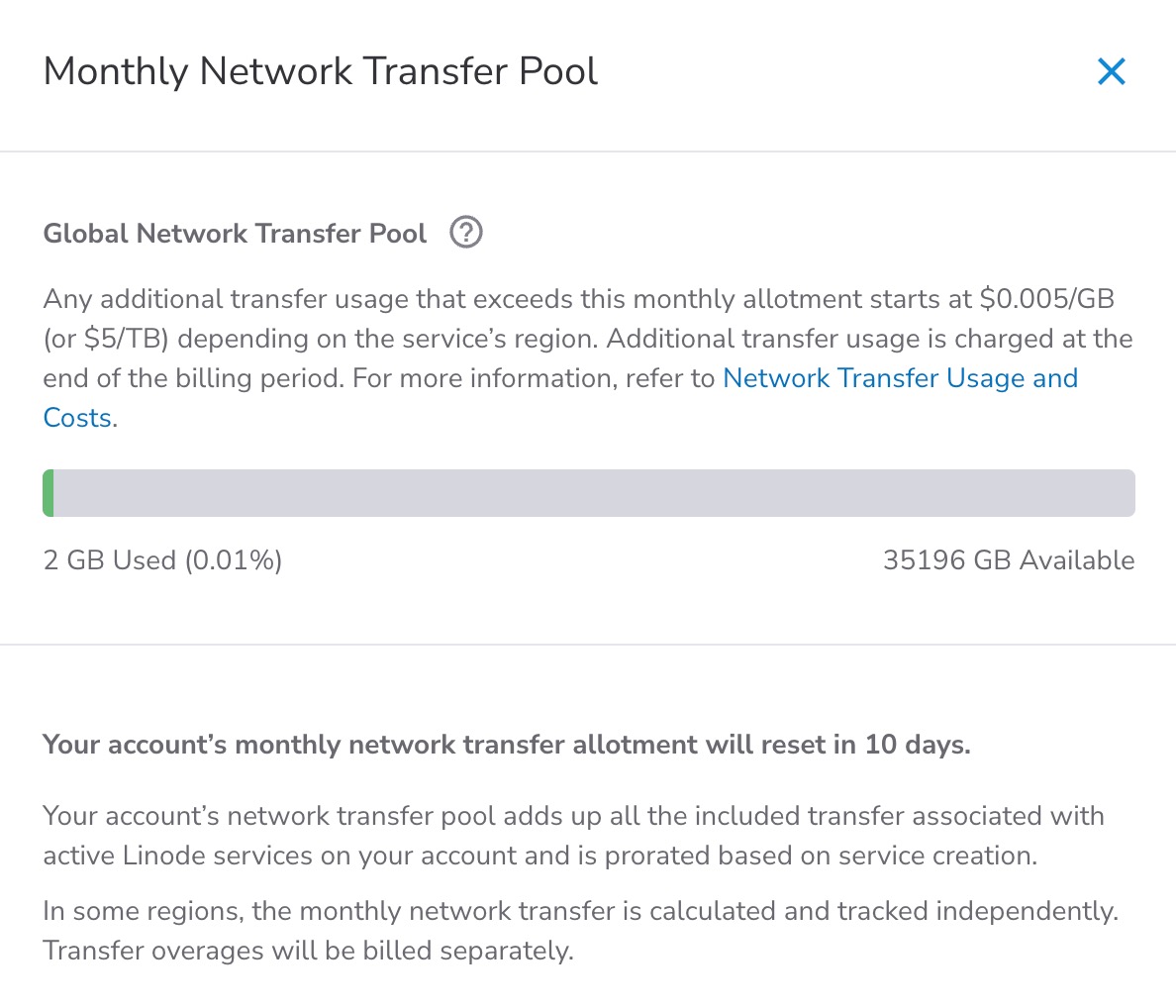
Unless you have services deployed in a region that tracks data center-specific network transfer separately, you will only see the global network transfer pool displayed.
-
Lastly, you can view more details regarding a Linode's network transfer usage (including historical charts) directly on the Linode's page in Cloud Manager. To do so, click Linodes on the left navigation menu, select your Linode from the list, and navigate to the Network tab.
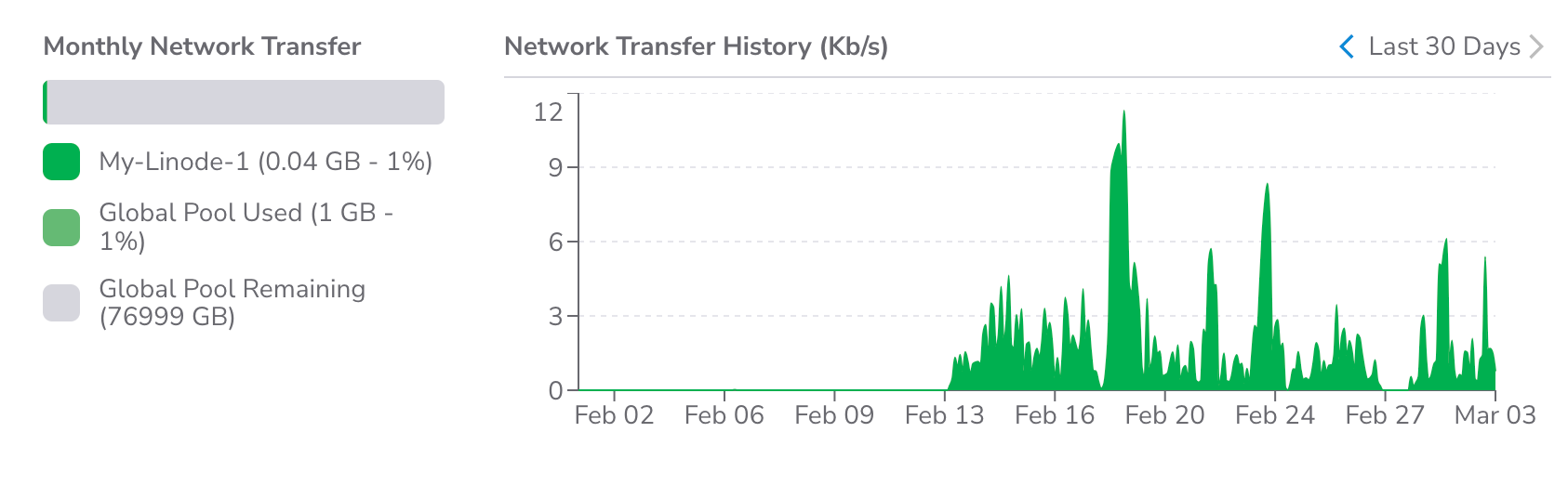
The Monthly Network Transfer section includes usage details for the current billing period. The Network Transfer History section shows a chart with usage details over the selected period.
Linode CLI
To view your network utilization (in GB) for the current month, issue the following command:
linode-cli account transfer
You need to generate a Personal Access Token and install the Linode CLI before being able to use the CLI. See the Linode CLI guide for more information.
Email alerts
An email notification is automatically sent to your account's email address when you have used 80%, 90%, and 100% of your transfer pool size.
More information
Read the Billing and Payments guide for an overview of billing.
Updated 26 days ago
