Reset the root password on a Linode
All Linodes deployed using an official distribution image provide the ability to reset the root password on the system. This is useful if you ever lock yourself out of your Linode's root account or are simply rotating your password for security. Follow the instructions below to reset your root password:
-
Log in to Cloud Manager, click the Linodes link in the sidebar, and select a Linode from the list.
-
Click the Power Off button in the upper right of the Linode's dashboard or within the ellipsis menu. Wait until the Linode has been fully powered off before continuing to the next step.

-
Navigate to the Settings tab.
-
Scroll down to the Reset Root Password section.
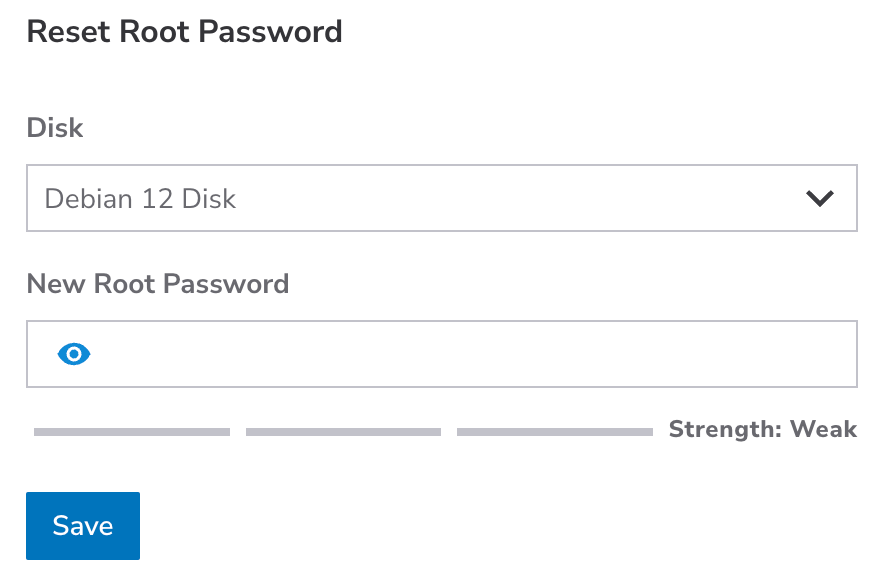
-
Select your primary disk from the Disk dropdown menu.
-
Enter a new password for the root user in the New Root Password field.
-
Click Save to make the change.
-
Click Power On button to turn on your Linode.
You can now use this new password when logging in as the root user on your Linode over SSH or Lish (Linode Shell). If you're able to log in as root using Lish but not SSH, there may be an issue with the SSH configuration, firewall rules, or other network issues. The following guides provide more troubleshooting steps:
Updated 7 months ago
