Enable backups
The Backups service can be individually enabled on an existing Linode and auto-enabled on all new Linodes.
Enable the Backups service on an existing Linode
-
Log in to Cloud Manager.
-
From the Linodes page, select the Linode you want to back up.
-
Click the Backups tab.
-
Click Enable Backups.
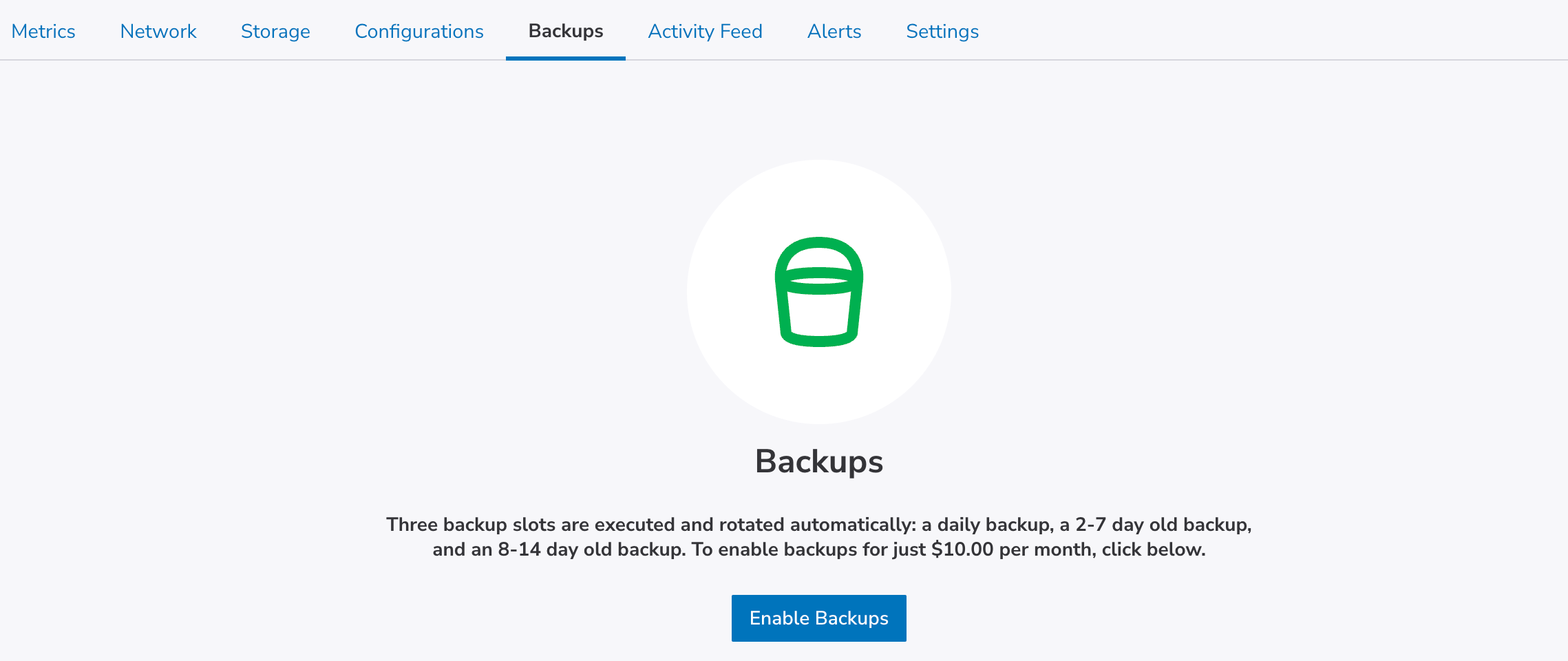
-
A pop-up box is displayed confirming that you intend to enable backups for the specified monthly cost. Click Enable Backups to confirm.
The Backups service is now enabled for the selected Linode.
Auto enroll new Linodes in the Backups service
You can automatically enroll all new Linodes in the Backups service.
-
Log in to Cloud Manager and navigate to Account Settings (under Administration) in the sidebar menu.
-
In the Backup Auto Enrollment panel, click on the switch to enable backups on all new Linode.

Enabling this setting does not retroactively enroll any previously created Linodea in the Backups service.
Updated 3 months ago
