View and manage Longview clients
View Longview clients
Log in to the Cloud Manager and click the Longview link in the sidebar.
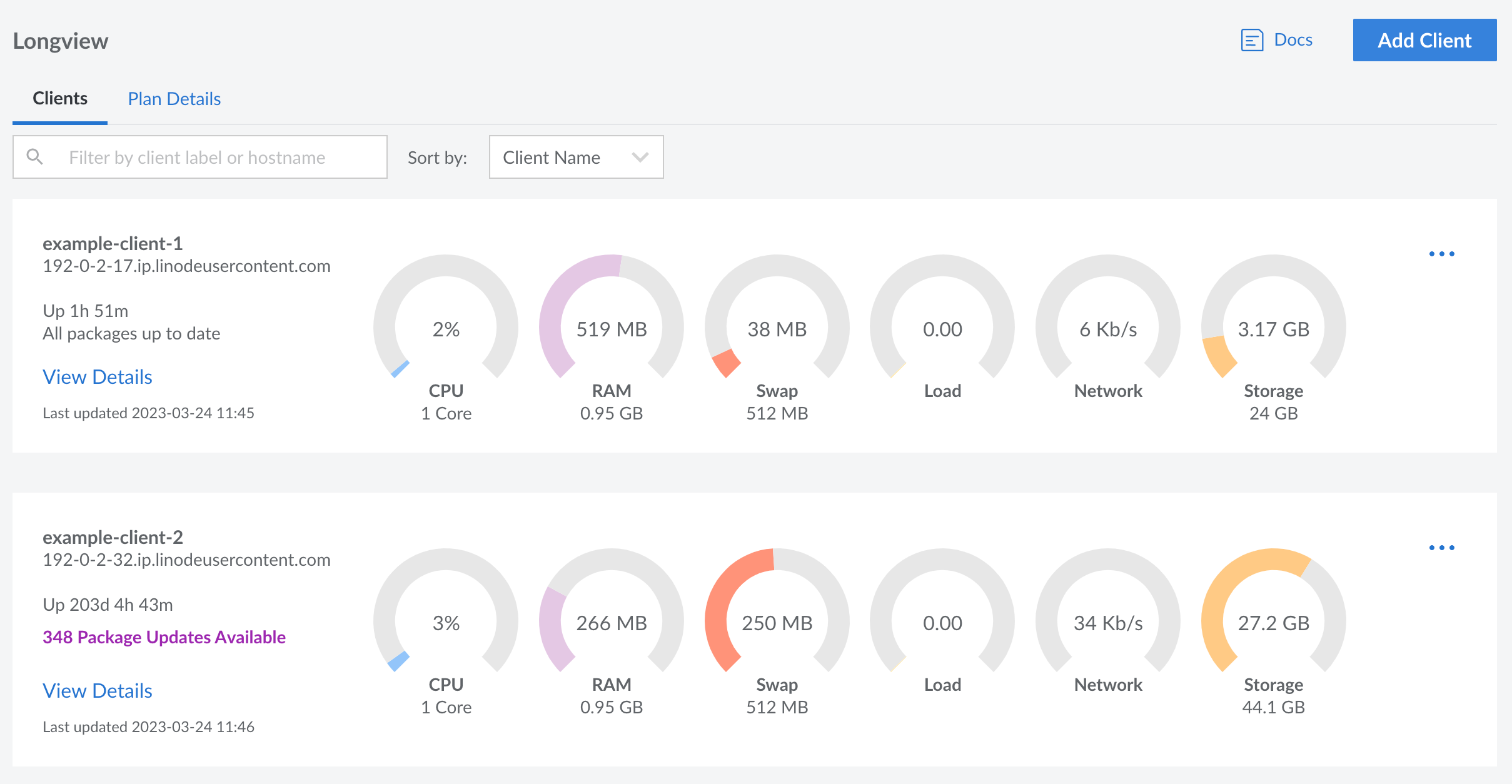
All existing Longview clients are displayed along with some basic system information and metrics, including:
- Hostname
- System uptime
- Available package updates
- Number of CPUs and CPU utilization
- Amount of system memory and memory utilization
- Amount of swap memory and swap utilization
- Average CPU load
- Network traffic
- Amount of disk space and disk utilization
Create a new Longview client
To start capturing metrics for one of your Linodes (or other Linux systems), you can create a new Longview Client instance and install the Longview Agent. See Create a Longview Client and Install the Longview Agent for instructions.
Delete a Longview client
-
Log in to the Cloud Manager and click on the Longview link in the sidebar.
-
Click the ellipsis button corresponding to the Longview Client instance you'd like to remove and select delete.
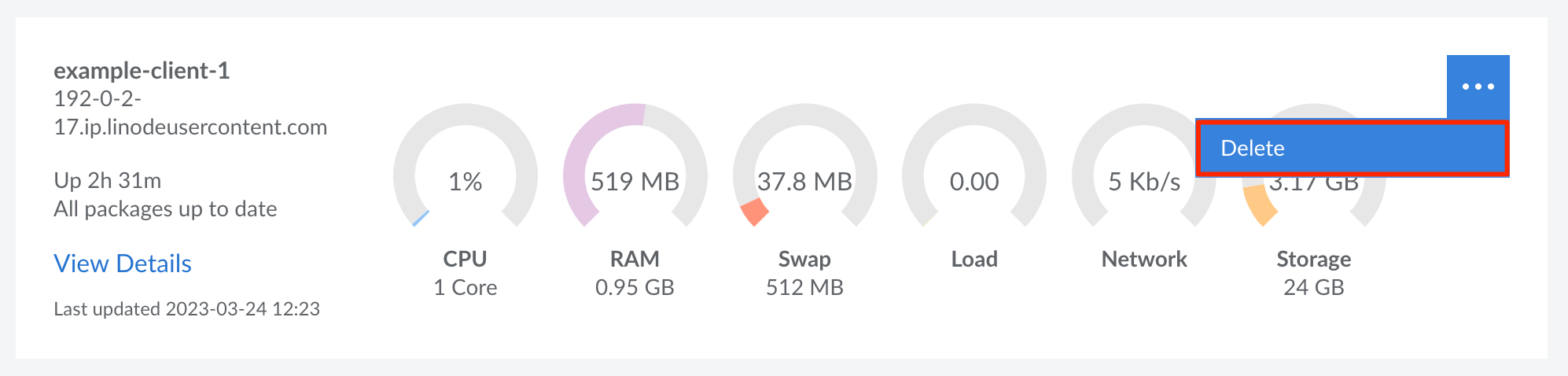
-
Next, SSH into the Linode or Linux system that the Longview Client was monitoring.
ssh user@192.0.2.17 -
Uninstall the Longview Agent by removing the
linode-longviewpackage.-
Debian and Ubuntu:
sudo apt-get remove linode-longview -
CentOS:
sudo yum remove linode-longview -
Other Distributions:
sudo rm -rf /opt/linode/longview
-
Updated 6 months ago
