Manage personal access tokens
View personal access tokens
To view your personal access tokens, dates when they were created, and when they expire:
-
Log in to Cloud Manager
-
Click your username in the top corner of the screen and select API Tokens under the My Profile section.
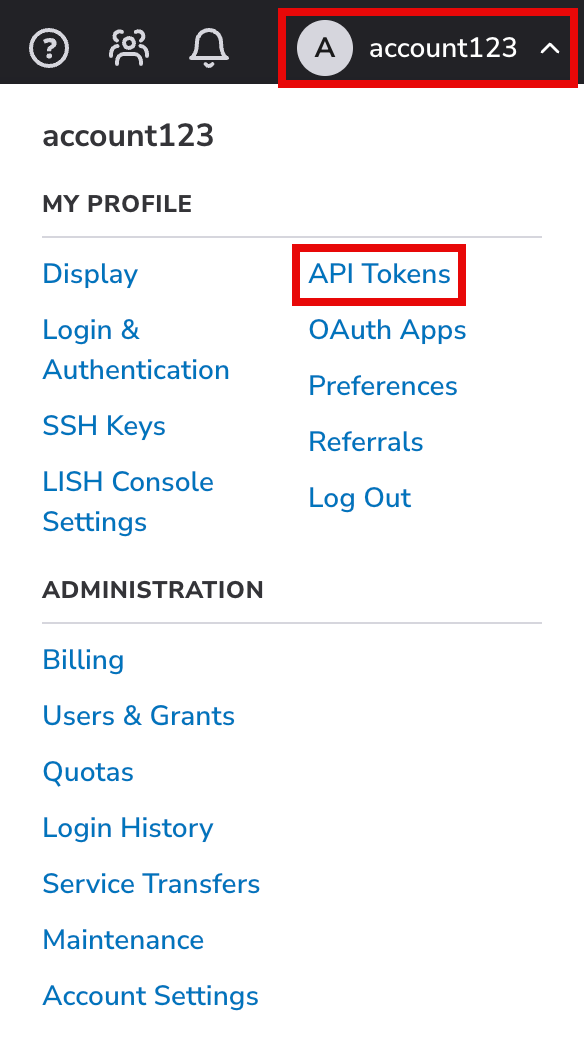
This displays the API Tokens tab on the My Profile page.
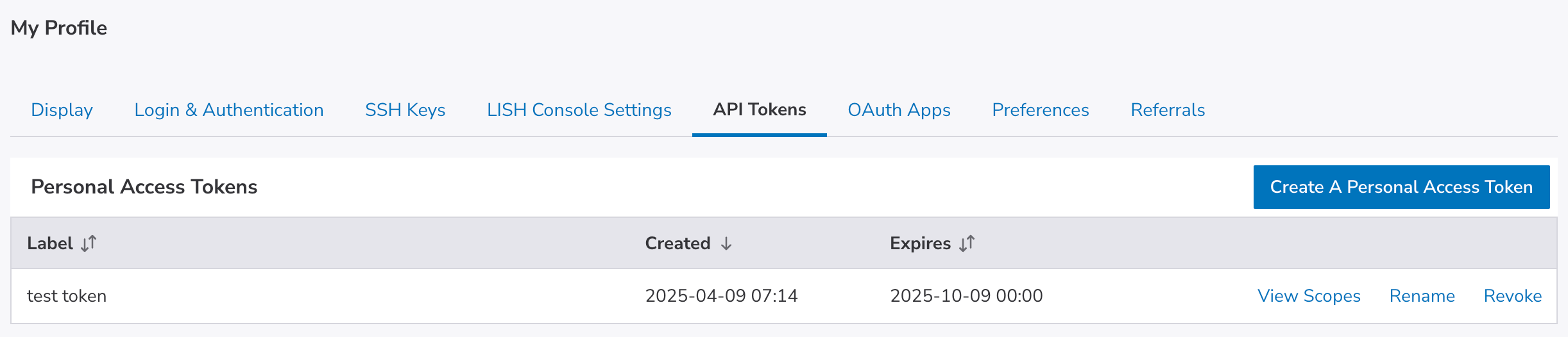
Create an API token
Whenever you need to authorize API access to an application or service, you should create a new personal access token. This token should only allow the level of access needed by the application.
-
Log in to Cloud Manager.
-
Click your username at the top of the screen and select API Tokens
-
Click Create a Personal Access Token.
-
In the Add Personal Access Token window:
-
Enter a Label for the token to identify it and understand its intended use in the future.
-
Select the Expiry time for the token.
-
For each product or service on the list, select the level of access the token should have.
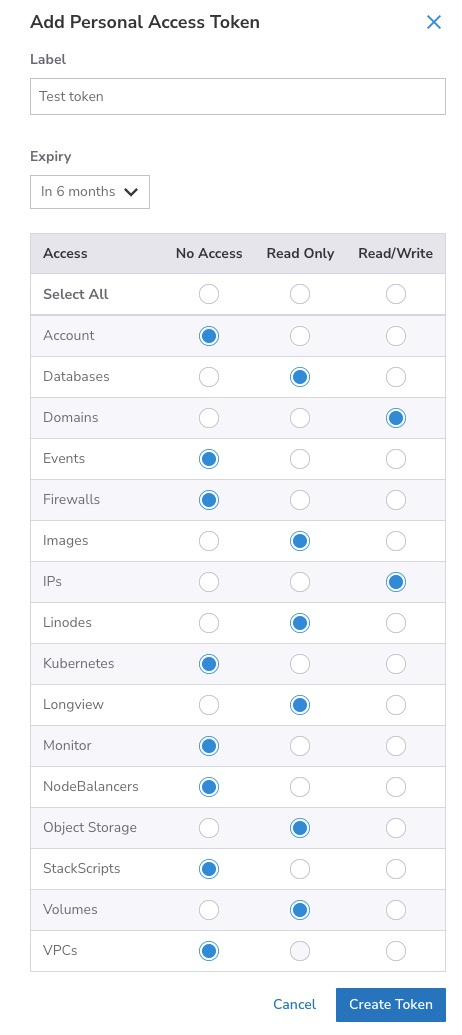
-
Click Create Token.
The token is displayed in the pop-up. Save the token in a safe place, such as a password manager.
-
After closing this pop-up, you won't be able to view the token again.
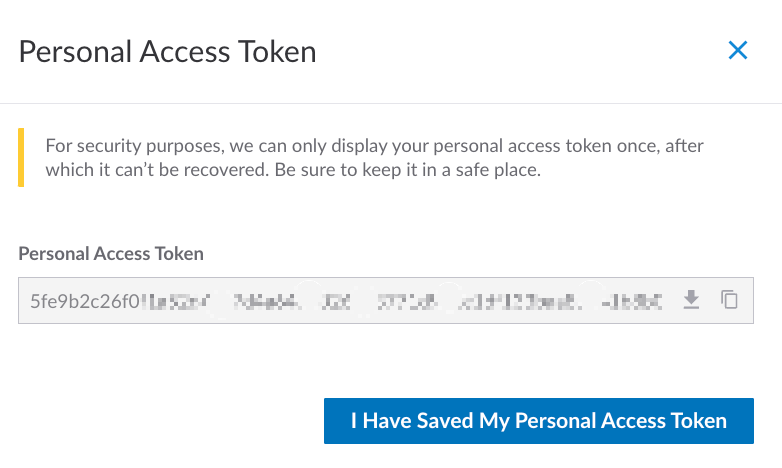
Revoke a personal access token
If you wish to decommission a token or think it may have been compromised, you can revoke access. Once revoked, any application using this token will no longer be authorized to access your account through the Linode API.
-
Log in to Cloud Manager and navigate to the API Tokens page of the My Profile section. See View Personal Access Tokens.
-
Find the token you wish to revoke and click the corresponding Revoke button, which may be visible within the more options ellipsis menu.

-
A pop-up appears asking you to confirm that you wish to revoke this token. Click the Revoke button to delete the token and revoke access to any application using that token.
Updated 3 months ago
