Upload and manage files (objects)
The primary function of Object Storage is to allow you to host files, also called objects. This guide walks you through using Cloud Manager to view, upload, download, and delete files.
View files stored within a bucket
-
Log in to Cloud Manager and select Object Storage from the left menu.
-
Locate the bucket you wish to view and click its label/name to open it.
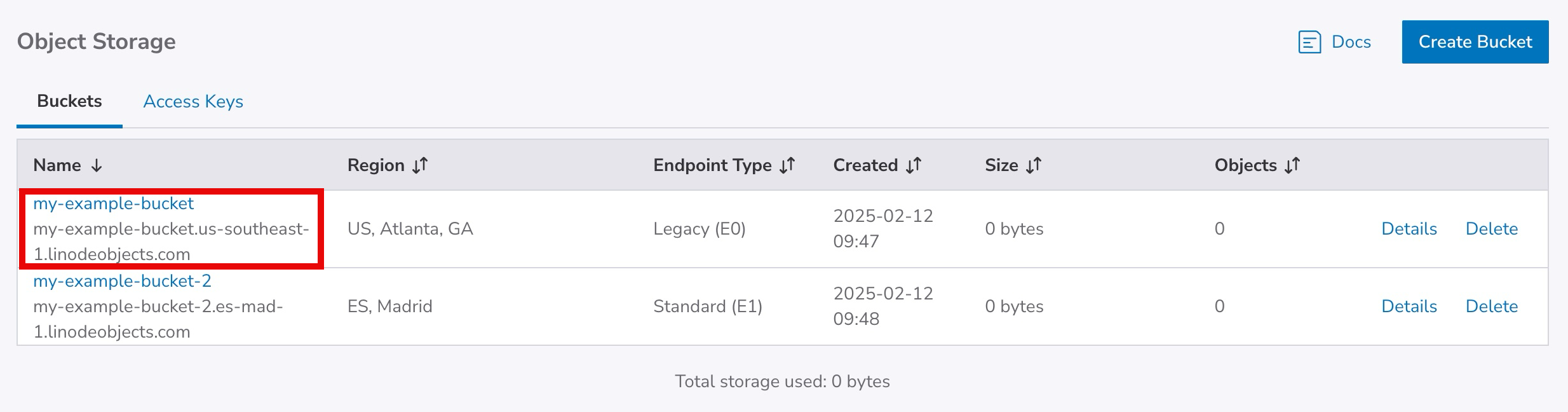
- This opens the bucket's details page and displays a list of all the files (objects) stored within it.
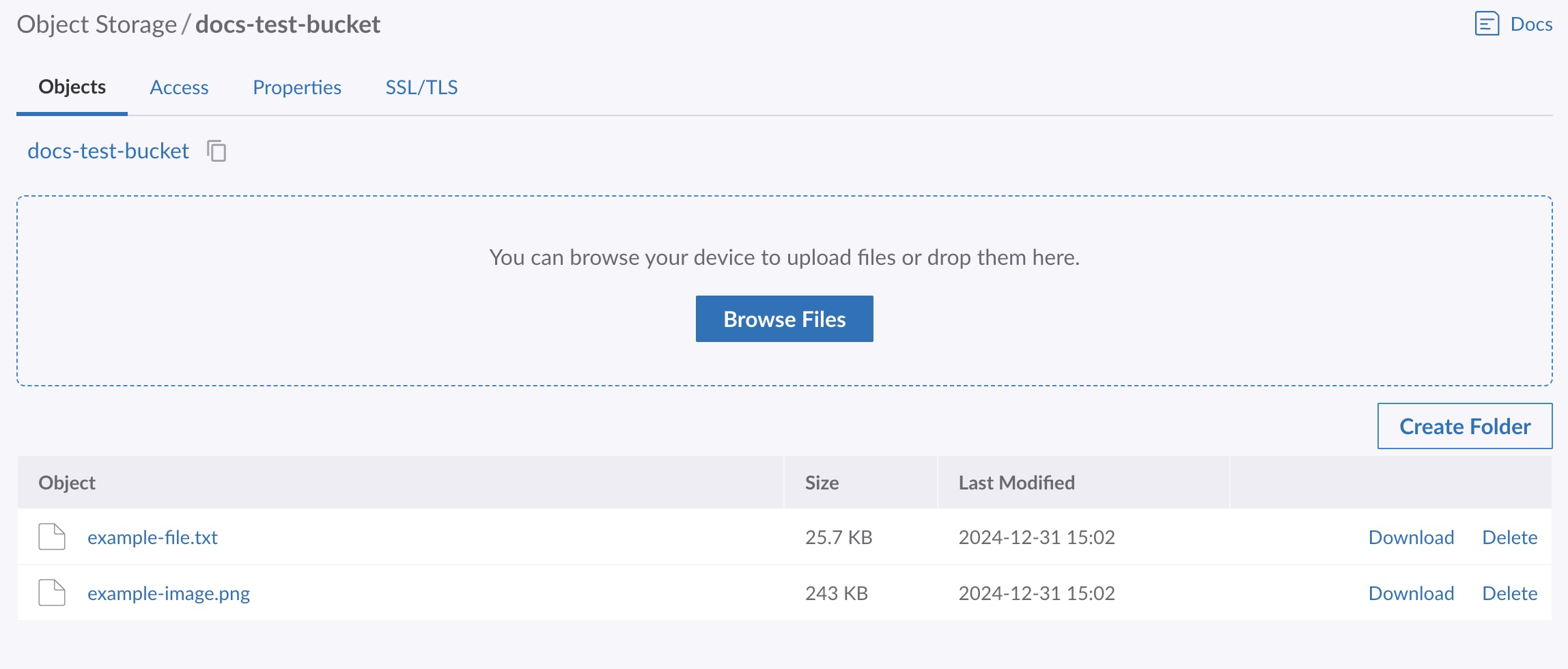
Upload files
Follow these steps to upload objects to a bucket using Cloud Manager:
Uploading or renaming objects using non-standard special characters and unusual ASCII/Unicode characters may cause issues. This includes the characters:
: " ' < > & + =.
-
Navigate to the Bucket page in Cloud Manager (see View files).
-
Files can be uploaded through either the dragging and dropping them into the file upload pane or by browsing for the files.
-
Drag and drop: Select any files or folders you wish to upload (either on your desktop or within your own file explorer / finder window). Drag those files into the file upload pane on your web browser, as shown below:
-
Browse for files: Click the Browse Files button to bring up your local computer's file browser and select a file or group of files to upload. This method does not allow you to upload a folder.
-
-
Each file that's being upload appears within the upload pane, along with its size and a progress meter. Once the file has been uploaded, a checkmark appears to the right of the file and its visible within the list of objects.
Individual object uploads are limited to a size of 5GB each, though larger object uploads can be facilitated with multipart uploads. s3cmd and Cyberduck do this for you automatically if a file exceeds this limit as part of the uploading process.
Download a file
-
Navigate to the Bucket page in Cloud Manager (see View files).
-
Locate the file you wish to download and click the Download button.

- The object is downloaded to your local computer, typically within the Downloads directory for your user.
Delete a file
Follow these steps to delete objects in a bucket from Cloud Manager:
-
Navigate to the Bucket page in Cloud Manager (see View files).
-
Locate the file you wish to delete and click the Delete button.

- A dialog box appears prompting you to confirm if you'd like to delete the object. Click Delete to proceed.
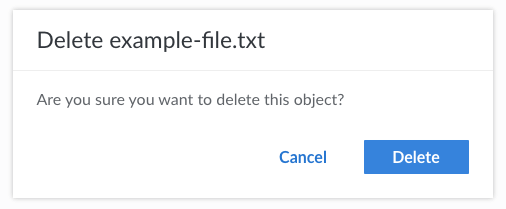
Updated 7 months ago
