Deploy a Linode using a StackScript
When deploying a Linode, you can choose to select a StackScript. This causes the StackScript to run the first time the Linode boots up. The StackScript can be from your own account or one that a member of the community has publicly shared.
We do not verify the accuracy of any community submitted StackScripts. Before deploying a Linode using a Community StackScript, you should review the script so that you understand what changes it will make on your new Linode.
-
Log into Cloud Manager and select StackScripts from the left navigation menu.
-
Navigate to either the Account StackScripts tab (for StackScripts on your own customer account) or Community StackScripts tab (for StackScripts publicly shared by other members of the community).
-
Locate the StackScript you wish to deploy and click the corresponding Deploy New Linode button.
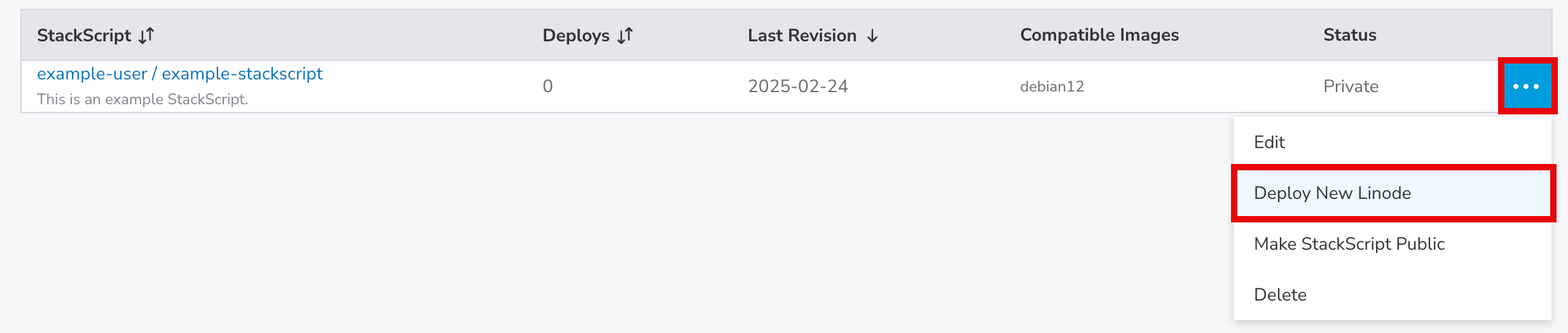
To find a StackScript, you can scroll through the list or you can use the Search field. For advanced searches, you search a specific field for a search term by entering
[field]:[search-term]. This field can belabel,description, orusername. The example below searches the label field for the search term "nginx".``` label:nginx ``` -
This opens the Create Linode form with the StackScript pre-selected. If there are any UDF fields defined in the StackScript, they are displayed in the StackScript Options section. UDFs that do not have a default value are marked as required. UDFs that do have a default value are optional and are listed under the Advanced Options section.
Do not use a double quotation mark character (
") within any of the StackScript-specific configuration fields, including user and database password fields. This special character may cause issues during deployment. -
Next, select the Linux distribution you'd like to use within the Select an Image field. This list is limited to only images that the StackScript has targeted.
-
Complete the remainder of the form by follow the instructions outlined in the Creating a Linode guide.
-
Click on the Create Linode button to complete the creation of your new Linode. The StackScript is executed when the Linode first boots up.
Depending on the contents of your StackScript, it may take a few minutes for the script to finish executing.
Updated 7 months ago
