Configure credentials for Linode Managed
Many of the applications running on your servers can only be accessed with the appropriate username and password combination. To provide Akamai with access to those applications, you should upload credentials for them to the Cloud Manager. Once uploaded, you can also link credentials to specific Linode Managed to communicate which ones Support should use when troubleshooting the service.
All credentials are securely stored in our encrypted database.
View credentials
-
Log in to Cloud Manager and click the Managed link in the sidebar.
-
Navigate to the Credentials tab. A list of all your current credentials is displayed. From here, you can add new credentials or edit existing credentials.
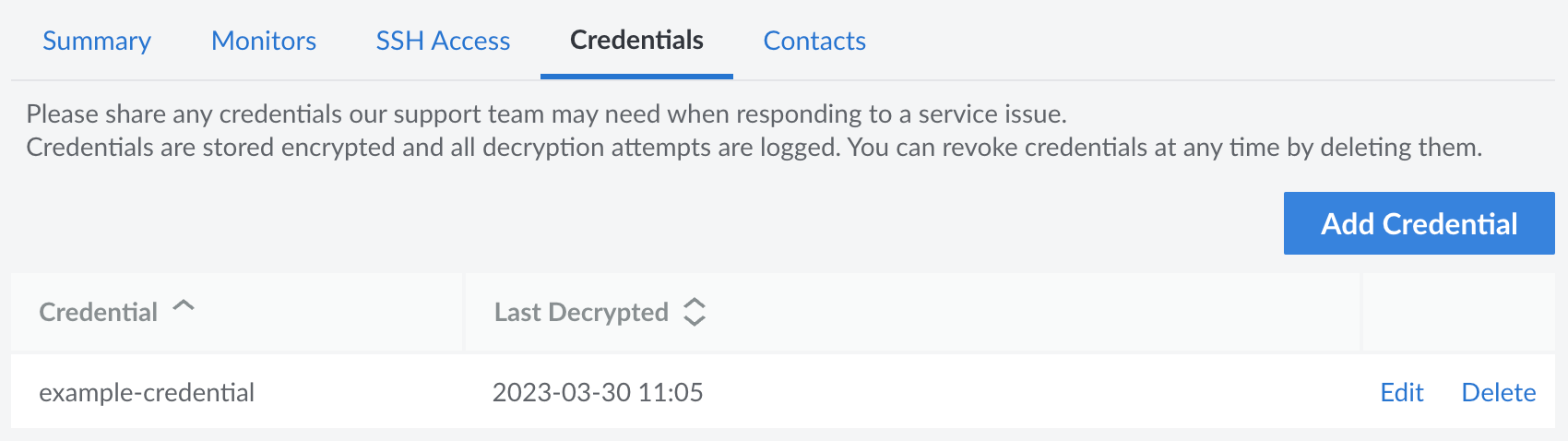
Alongside each credential is a Last Decrypted field. This displays the timestamp for when the credential was last decrypted by our Support team.
Add a credential
-
Navigate to the Credentials tab for Linode Managed in Cloud Manager. See View Credentials.
-
Click the Add Credentials button.
-
In the form that appears, enter the details for your credential. The following fields are available:
-
Label (required): A descriptive name for the credential that explains to the Support Team how the credential should be used. For example, if you are entering the MySQL
rootpassword, you might label it asMySQL Root. -
Username: The username to supply when authenticating with the application.
-
Password (required): The password or passphrase to supply when authenticating with the application.
-
-
Once the form is complete, click the Add Credential button.
Edit a credential
-
Navigate to the Credentials tab for Linode Managed in Cloud Manager. See View Credentials.
-
Locate the credential you wish to edit and click the corresponding Edit button.
-
To update the label, enter the new label and click the Update Label button.
-
To modify the credentials, enter the new username or password and click the Update Credentials button.
Updated 4 months ago
