Manage Linode interfaces (BETA)
Linode interfaces offer an alternative to the existing configuration profile interfaces for Linode networking. They are directly associated with a given Linode.
Interfaces are active as soon as an interface is created for a Linode, or you have opted-in for using them by default on your account. For more information, see Set up networking and Select network interfaces for new Linodes .
This section covers how to manage VPC, public and VLAN Linode interfaces. For information on Configuration Profile Interfaces, see Manage configuration profiles on a Linode.
View Linode interfaces
The Linode interfaces for a Linode can be viewed and managed from Cloud Manager.
-
Log in to Cloud Manager, click the Linodes link in the sidebar, and select a Linode from the list.
-
Navigate to the Network tab to view the Linode interfaces on a Linode.
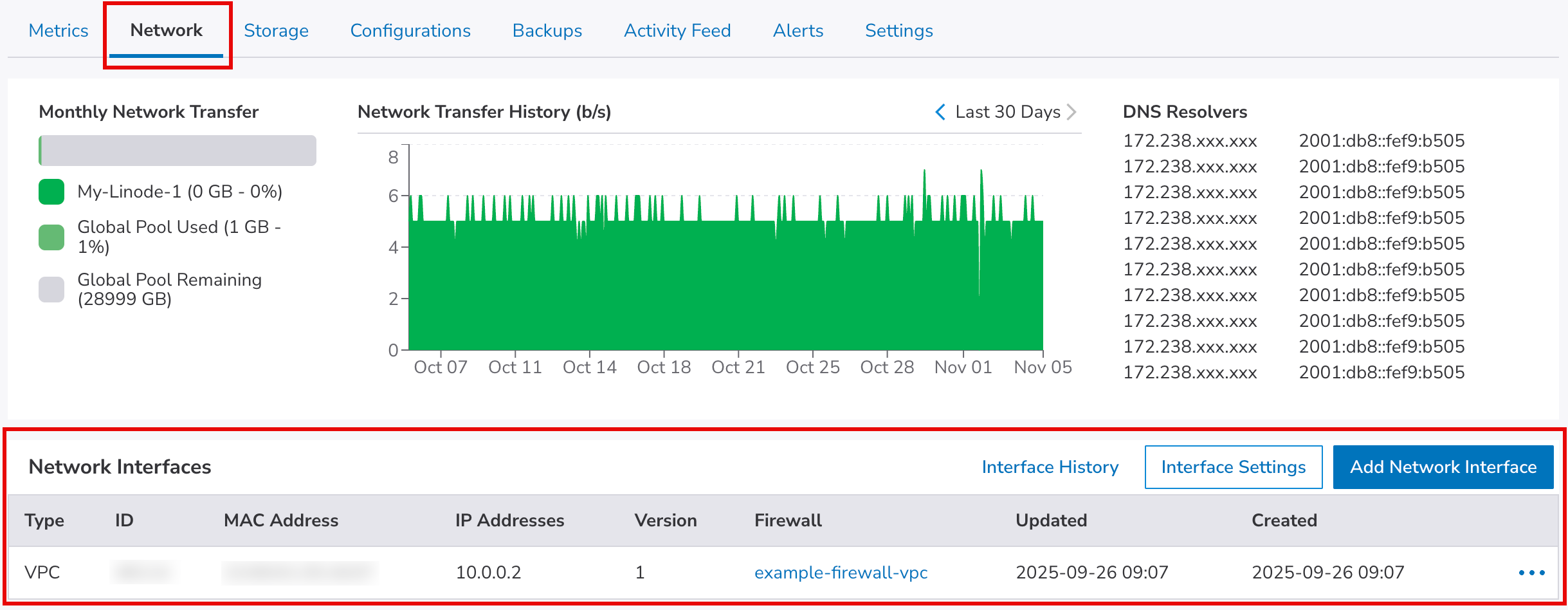
From here, you can see Interface History, view and edit Interface Settings, or use the Add Network Interface button.
Click on the ellipsis (...) menu of a network interface to view, edit, or delete it:
- Details. View details about the network interface.
- Edit. Modify the network interface's settings. See Edit public or VPC network interfaces.
- Delete. Delete the network interface. See Delete Linode interfaces.
Create a public, VPC, or VLAN network interface
A Linode can have up to three interfaces:
- Only one public interface is allowed on a Linode.
- Multiple VLAN interfaces are allowed, provided that they belong to distinct VLANs.
- One VPC interface is allowed.
- Log in to Cloud Manager, click the Linodes link in the sidebar, and select a Linode from the list.
- Power off the Linode.
- Click the Network tab.
- Click the Add Network Interface button.

- Select the interface type you want to add and fill in the form. For more information, see Set up networking.
- Click Add Network Interface.
- Power on the Linode for the changes to take effect.
Edit the Linode's default route and Network Helper settings
-
Log in to Cloud Manager, click the Linodes link in the sidebar, and select a Linode from the list.
-
Click the Network tab.
-
Click the Interface Settings link.

- Modify the settings.
- Default Route Selection. The default route is the route your Linode uses when traffic doesn’t have a specific route to a destination.
If the Network Helper is enabled, power off the Linode. For Default IPv4 Route, select the VPC or Public Interface. For Default IPv6 Route, select the Public Interface. The default route may change automatically when modifying interfaces. - Network Helper. Automatically configures the network settings on your Linode when it boots. Its main purpose is to ensure that the instance can connect to the network (public, VPC, or VLAN) without requiring manual configuration of things like IP addresses, gateways, or DNS.
To enable or disable Network Helper, power off the Linode and move the Enable Network Helper slider.
- Click Save.
View a Linode's network interface history
-
Log in to Cloud Manager, click the Linodes link in the sidebar, and select a Linode from the list.
-
Click the Network tab.
-
Click the Interface History link. This displays a table with full history of all network interfaces and their versions assigned to a Linode.

Edit public or VPC network interfaces
You can't edit VLAN interfaces
If you want to make changes to a VLAN interface, delete it and create it from scratch.
Edit Public Interface
- Log in to Cloud Manager, click the Linodes link in the sidebar, and select a Linode from the list.
- If the Network Helper is enabled, power off the Linode. Otherwise, move to the next step.
- Click the Network tab.
- Within the Network Interfaces table, locate the Public Interface, navigate to the ellipsis menu and click Edit. This displays the Edit Public Interface form.
- Adjust any settings as needed. If you wish to revert your changes, click Reset.
- IPv4 address. You can add/remove IPv4 addresses and make them primary.
- Add IPv4 address. Adding additional IPv4 addresses require justification. Contact Support. After you get the approval, click Add IPv4 Address. The IP is allocated automatically after you save your changes.
- Set the primary IP address. The primary IPv4 address is defined as the IPv4 address assigned to your system that is in the first position when sorted numerically. If there are more IPv4 addresses, you can make one of them primary by clicking Make Primary.
- Remove IPv4 address. You can delete the IPv4 address by clicking Remove.
- IPv6 ranges. IPv6 addresses are allocated as ranges, which you can choose to distribute and further route yourself.
- Add IPv6 /56 and /64 ranges. The ranges are allocated automatically after you save your changes.
- Remove IPv6 range. You can delete an IPv6 range by clicking Remove.
- Firewall. Secure your Linode by assigning a Cloud Firewall to the Public interface. To assign a firewall, click on the dropdown menu and select it from the list. To unassign a firewall, click × next to the firewall's name.
- Click Save.
- Power on the Linode for the changes to take effect.
Edit VPC interface
- Log in to Cloud Manager, click the Linodes link in the sidebar, and select a Linode from the list.
- Click the Network tab.
- If the Network Helper is enabled, power off the Linode. Otherwise, move to the next step.
- Within the Network Interfaces table, locate the VPC interface you wish to modify, navigate to the ellipsis (...) menu and click Edit. This displays the Edit Network Interface form.
- Adjust any settings as needed. If you wish to revert your changes, click Reset.
- IPv4 address. If you want the IPv4 address to be assigned automatically, check the Auto-assign a VPC IPv4 Address option. If you want to manually assign an IP address, uncheck this option and enter your custom IPv4 address in the VPC IPv4 Address field.
- Assign or unassign a public IPv4 address. If you wish to enable public internet access on this new Linode, check the Assign a public IPv4 address for this Linode option. You can also uncheck it, but you will not be able to access the internet from this Linode.
- IPv4 ranges. You can assign additional IPv4 ranges that can be used to reach this Linode and/or the services running on it. For example, you may wish to assign additional IPv4 ranges to directly expose Docker containers to the VPC. Click Add IPv4 Range and enter the value in the field that will appear. If you wish to remove the address, click the × icon.
- Firewall. Secure your Linode by assigning a Cloud Firewall to the VPC interface. To assign a firewall, click on the dropdown menu and select it from the list. To unassign a firewall, click × next to the firewall's name.
- Click Save.
- Power on the Linode for the changes to take effect.
Delete Linode interfaces
- Log in to Cloud Manager, click the Linodes link in the sidebar, and select a Linode from the list.
- Power off the Linode.
- Click the Network tab.
- Within the Network Interfaces table, locate the network interface you wish to modify, navigate to the ellipsis (...) menu and click Delete.
- Power on the Linode for the changes to take effect.
Updated 17 days ago
