Set up and use EAA Client for Ubuntu desktop
You can set up the EAA Client 2.8.0 by downloading, verifying the signature of the downloaded client, and installing it on your Ubuntu desktop machine.
Download the EAA Client on your Ubuntu desktop machine
Prerequisite: Confirm that your environment meets the system and network requirements.
-
Go to
https://yourIdP.example.com, the IdP URL you created to connect to applications.
You may be prompted to authenticate using single sign-on (SSO). -
Click Download EAA Client at the top right corner.
-
Click Download for Ubuntu .
Login Portal suggests the download option for other computer operating systems as well.
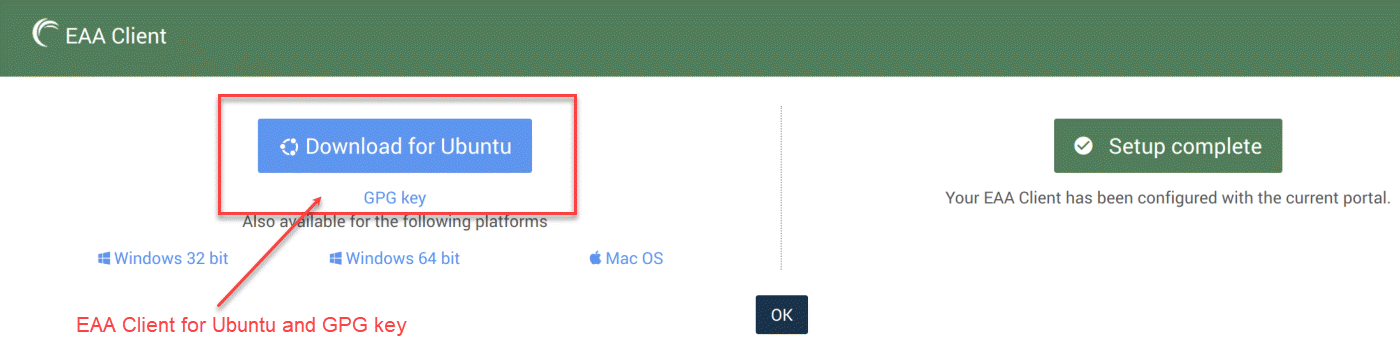
- Open the location where you downloaded the EAA Client package and click on the icon of the
EAAClient-<version>-linux-amd64.debfile. - Select the install option.
After the install completes, the EAA Client icon appears in your applications list. - Click on the EAA Client icon in the application list.
The EAA Client icon appears in the toolbar.
##Verify the signature of the downloaded EAA Client
You need to verify the signature of the downloaded EAA Client is correct. Here are the steps to verify the GNU Private Guard (GPG) signature of downloaded EAA Client Software. You can use gpg application to verify GPG signature for the EAA Client software. The gpg application is installed on most Linux distributions.
-
Download the public key.
Download the GPG key of our EAA Client software from the downloads page. -
Verify the public key.
Use the gpg command to check the downloaded public key’s fingerprint.
>> sudo gpg --show-keys eaaclient_pub.gpg
If you’re using an older version of gpg, you may need to use this command:
>> sudo gpg --with-fingerprint eaaclient_pub.gpg
- Import the public key.
Next, you should import the public key using the command:
>> sudo gpg --import eaaclient_pub.gpg
- Verify the signature.
Run the command to verify the signature:
>> sudo gpg --verify EAAClient-xxx-linux-amd64.deb
The output of the above command will contain* ‘Good Signature from …’ *which confirms the signature is verified properly.
##Install the EAA Client on the Ubuntu desktop from terminal
- Open the terminal and go to the location where you downloaded the EAA Client package.
- Run the command:
sudo dpkg -i EAAClient-<version>-linux-amd64.deb
After the installation completes, the EAA Client icon appears in your applications list.
Note
For Ubuntu 22.04, the
libfuse2package is required. If the above command displays an error for the dependency library, then run the command below, to run the dependency package:
sudo apt -f installThis installs the required dependency package automatically.
- Click on the EAA Client icon in the application list.
The EAA Client icon appears in the toolbar.
Next, you need to configure the EAA Client.
Note
EAA Client won't start automatically after installation on a Ubuntu desktop.
Updated 9 months ago
