Monitor Device Posture information on desktop devices
EAA Client for desktop devices
Device Posture client functionality is provided by the EAA Client. After successfully authenticating the EAA Client with EAA platform, Device Posture signals data is automatically collected from the device and can be used to control application access.
See Set up EAA Client for more information on how to download and configure EAA Client.
When you use the EAA Client on virtual machines running macOS, refer to the virtualization software vendor's guide on how to generate unique UUID for each virtual machine.
Device Posture information in EAA Client
After you install and configure the EAA Client on your system, you can monitor the Device Posture information inside EAA Client on the desktop device.
-
Right-click the EAA Client icon on the Windows desktop toolbar or the Mac menu bar.
-
Click EAA Client icon > Open EAA Client.
-
Click Device Posture.
The **Remediation **tab shows information about applications that were blocked because of device security gaps or vulnerabilities. Remediation for signals that require attention are listed in the right-hand column.
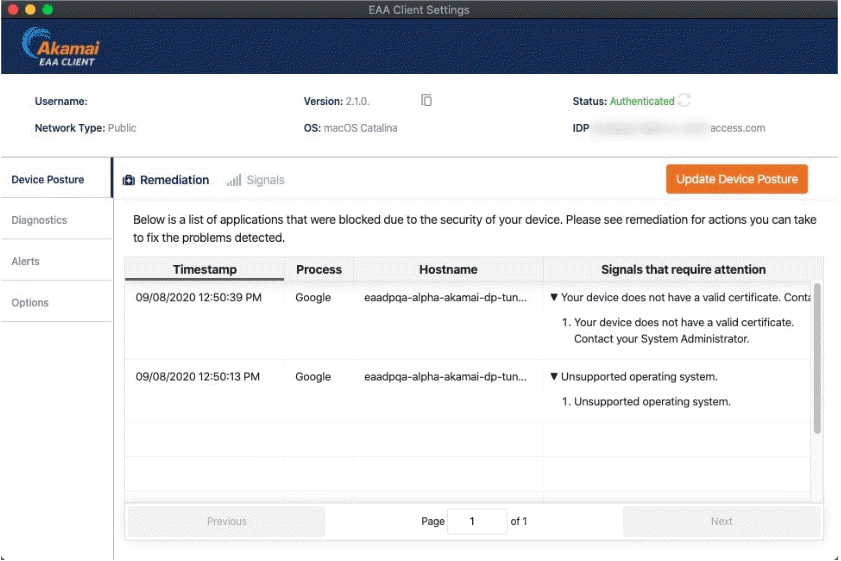
Click the **Signals **tab to display signals that are continuously checked and collected from your Windows, macOS, or Ubuntu client. With this capability, you can verify and monitor the security state of your machine.
Clicking the Update Device Posture button will cause the EAA Client to update signals discovered on your device. The current signals are then displayed on the Signals tab.
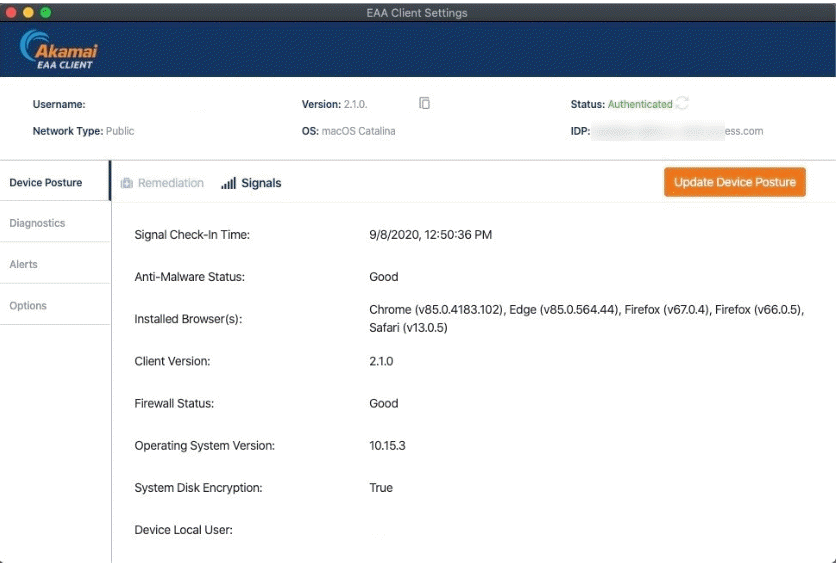
Device Posture is available with EAA Client version 2.0 or later.
Updated 9 months ago
