Clone Applications
You can clone new HTTP applications from existing HTTP Applications in EAA. By cloning, you do not have to configure each of the attributes and parameters for your cloned application. In addition, you can clone Tunnel-type Client-Access applications in this release.
Clone an HTTP Application
To clone an HTTP Application follow this procedure:
-
Log in to Enterprise Center.
-
In the Enterprise Center navigation menu, select Application Access > Applications > Applications.
-
You can clone in two ways:
-
Go to the Application on the Application list page. Click Clone Application (
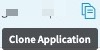
) icon.
-
Click the Application you wish to clone. On the Application Details page, click Clone Application (
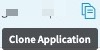 ) icon on the top right corner.
) icon on the top right corner.
-
-
A new page opens. It will show the Type, Name, and Description fields for your cloned application. The default Name will be “Copy of <original_name_of_your_application>. You can use this name or change the name of your cloned application. You can provide an optional description.
-
Click Clone Application. All of the configurations get loaded and are cloned in the new HTTP application.
Clone a Tunnel-type Client-Access Application
To clone a Tunnel-type Client-Access Application with or without the destinations copied from the original application, and associate to a different IdP, follow this procedure.
-
Log in to Enterprise Center.
-
In the Enterprise Center navigation menu, select Application Access > Applications > Applications.
-
Search for the Tunnel Application on the Application list page:
- Click the lens icon. The search bar expands out.
- Set the search to Type.
- In the Search by Application Type, select Tunnel mode (multiple ports, UDP and TCP)
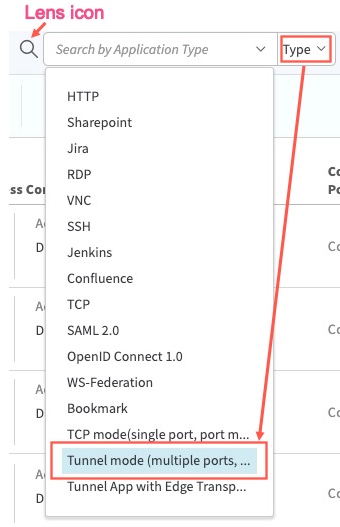
-
You can clone in two ways:
-
Go to the Application on the Application list page. Click Clone Application (
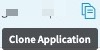
) icon.
-
Click the Application you wish to clone. On the Application Details page, click Clone Application (
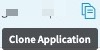 ) icon on the top right corner.
) icon on the top right corner.
-
-
A new page opens. It will show the Type, Name, Description, and Mode fields for your cloned application. The Type should indicate Client-Access App and Mode should be Tunnel mode (multiple ports, UDP and TCP) for your cloned application. The default Name will be “Copy of <original_name_of_your_application>. You can use this name or customize the name of your cloned application. You can provide an optional description.
-
For Cloning Options, if you want the Destinations to be cloned from the original Tunnel Application to the cloned Application, select Include Destinations. If you do not select this option, all other configurations are cloned but not the destinations that you had configured in your original tunnel application.
-
For Identity Provider select the IdP that you wish to associate to the cloned tunnel application.
-
Click Clone Application. All of the configurations get loaded and are cloned in the new Tunnel application.
The cloned Tunnel Application will have the new default name or a custom name and will be associated with the IdP you select in step 5. If you selected Include Destinations in step 6, they will be added to your cloned tunnel application. If you selected an IdP, the cloned application will be associated with the IdP.
Note
No Directories will be associated with the cloned Application. The admin must associate the Directory with the cloned application.
Clone a Tunnel-type Client-Access Application for using in multiple sites
Note
This feature is not in General Availability (GA) and can be enabled in your contract by contacting Akamai support.
To clone a Tunnel-type Client-Access Application with or without the destinations copied from the original application, and use the same Identity Provider and Directories as the original application follow this procedure.
-
Contact Akamai support to enable this feature for your contract.
-
Log in to Enterprise Center.
-
In the Enterprise Center navigation menu, select Application Access > Applications > Applications.
-
Search for the Tunnel Application on the Application list page:
- Click the lens icon. The search bar expands out.
- Set the search to Type.
- In the Search by Application Type, select Tunnel mode (multiple ports, UDP and TCP)
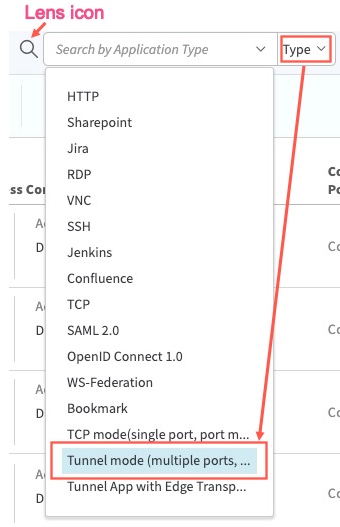
-
You can clone in two ways:
-
Go to the Application on the Application list page. Click Clone Application (
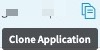
) icon.
ii. Click the Application you wish to clone. On the Application Details page, click Clone Application (
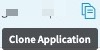 ) icon on the top right corner.
) icon on the top right corner.
-
-
A new page opens. It will show the Type, Name, Description, and Mode fields for your cloned application. The Type should indicate Client-Access App and Mode should be Tunnel mode (multiple ports, UDP and TCP) for your cloned application. The default Name will be “Copy of <original_name_of_your_application>. You can use this name or customize the name of your cloned application. You can provide an optional description.
-
For Cloning Options, if you want the Destinations to be cloned from the original Tunnel Application to the cloned Application, select Include Destinations. If you do not select this option, all other configurations are cloned but not the destinations that you had configured in your original tunnel application.
-
Click Clone Application. All of the configurations get loaded and are cloned in the new Tunnel application.
The cloned Tunnel Application will have the new default name or a custom name and will be associated with the IdP you select in step 6. If you selected Include Destinations in step 7, they will be added to your cloned tunnel application. It will be associated with the same IdP as the original application.
Updated 10 months ago
