Customize URLs, labels, and recovery code message
Customize the password reset and new user sign-up URLs that appear on the Login Portal login page. You can have different URLs for new users who perform self-service activities (like register to the IdP portal on one URL), and for existing users who simply reset their password. Your customized URLs appear as links on the EAA Login Portal login page.
Change the password reset and for new user sign up URLs
-
Log in to Enterprise Center.
-
In the Enterprise Center navigation menu, select Application Access > Identity & Users > Identity Providers.
-
Select the identity provider that you want to configure.
-
Select Login Portal. Go to the URLs section.
-
Configure URLs:
a. In Reset Password URL enter the URL for the password reset link. For example, if you use Akamai Cloud directory it is
https://manage.akamai-access.com/reset. If you use another directory, like AD, enter the URL of the password reset page.a. In New user sign up URL enter the URL for the new user sign up link. For example, if you use directory services like AD or LDAP, and your organization has a URL for new user sign up, provide it here.
-
To finish your work later click Save and keep your changes hidden.
-
Deploy the identity provider.
Customize the new user and password change labels
You can change the labels' text for password reset and for new user sign-up links. These labels appear as links on the Login Portal login page.
-
Log in to Enterprise Center.
-
In the Enterprise Center navigation menu, select Application Access > Identity & Users > Identity Providers.
-
Select the identity provider that you want to configure.
-
Select Login Portal.
-
To change label name:
a. Click Add Language (+).
a. Select your Language.
a. In Password change label type the label name for the password reset link.
a. In New user sign up label type the label name for the new user sign up link.
-
Click Save Language Changes.
-
To finish your work later click Save and keep your changes hidden.
-
Deploy the identity provider.
For example, you might update the labels for the password change label and the new user signup label as, Password Reset and User signup:
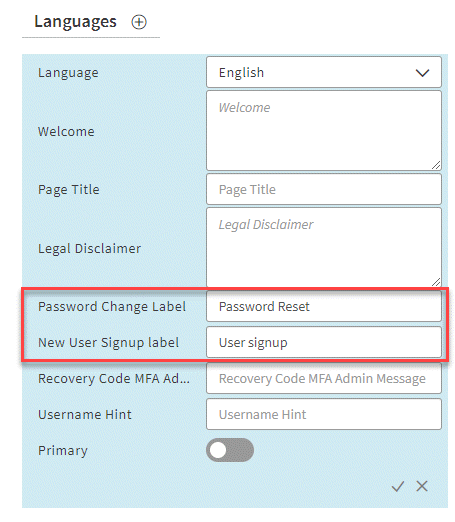
After you make the changes and deploy the IdP, the labels appear on the login page as:
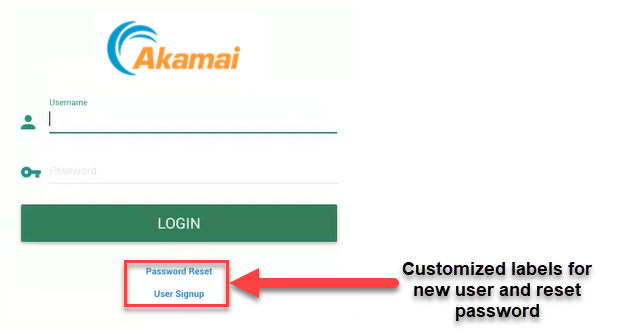
Customize the recovery code message for the administrator
Configure the recovery code message that is sent to the administrator for obtaining the MFA recovery code in the EAA Login Portal for validated users.
-
Log in to Enterprise Center.
-
In the Enterprise Center navigation menu, select Application Access > Identity & Users > Identity Providers.
-
Select the identity provider that you want to configure.
-
Select Login Portal.
-
To change the recovery code message:
a. Click Add Language (+).
a. Select your Language.
a. In Recovery code MFA Admin Message type the text you want to be sent to the administrator when a user from your organization needs to use the recovery code.
-
Click Save Language Changes.
-
To finish your work later click Save and keep your changes hidden.
-
Deploy the identity provider.
By default, the pop-up message for receiving the authentication code is:
Please contact your administrator to get the recovery code. If you already have an unexpired recovery code, please enter below
If you customize the Recovery Code MFA Admin Message field with the message:
Contact admin for alternative MFA code
Then your validated users see this message in the Enter authentication code screen:
Contact admin for alternative MFA code
Updated 9 months ago
