Customize your organization's Login Portal
You can customize the Login Portal for each of your identity provider (IdP). Navigate to Application Access > Identity & Users > Identity providers, select your IdP on the IdP list page, click Login Portal tab, to customize different pages of your Login Portal.
To get a preview of each of the pages with the Default theme, click on the tabs shown below:
Login. Login Page shows how the username and password page appears with the default Akamai logo and Login button in the default theme.

Password. Password page shows how the change password or the reset password page appears when the end-user of your organization attempts to reset or change his password.

Settings. Settings page shows the different ways by which the end-user can get the multi-factor authentication, configure the primary method by providing a mobile phone number, and verify that it is working by using the self-service setup.

Admin. Admin page shows the default message that will be sent to the administrator when the end-user of the organization attempts to contact the administrator for any issues.

Apps. The My Apps Portal shows all of the applications secured by EAA as tiles. You can configure them as categories and create favorites for commonly used apps. This screen is seen after you successfully authenticate into the Login Portal.

Logout. The Logout page is the page that end-users are redirected to post logout. It is hosted by EAA and can be customized. By default, end-users are redirected to the Login page when they logout of any applications on My Apps portal. If you want to redirect the users to the Logout page, navigate the IdP > Advanced Settings, and set On Logout to Logout Page.
Access Denied. The EAA Access Denied page is the page the end-user is redirected to when an authenticated end-user accesses an application secured by EAA, inside the Apps page, and is not authorized to access.
You can configure a different theme other than the default theme for the above pages of the Login Portal.
In addition, you can customize the images, URLs, and admin support information on the left side:
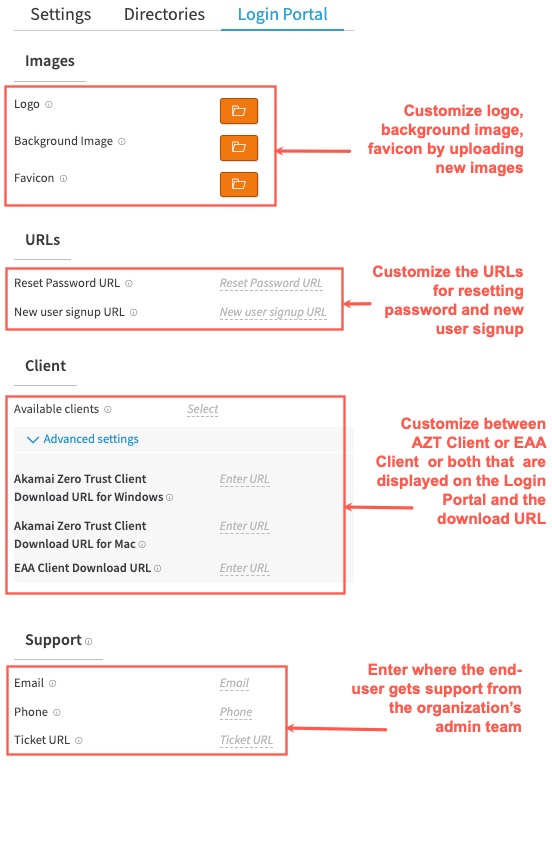
You can customize the primary language, secondary language, and other UI elements in the Languages section:
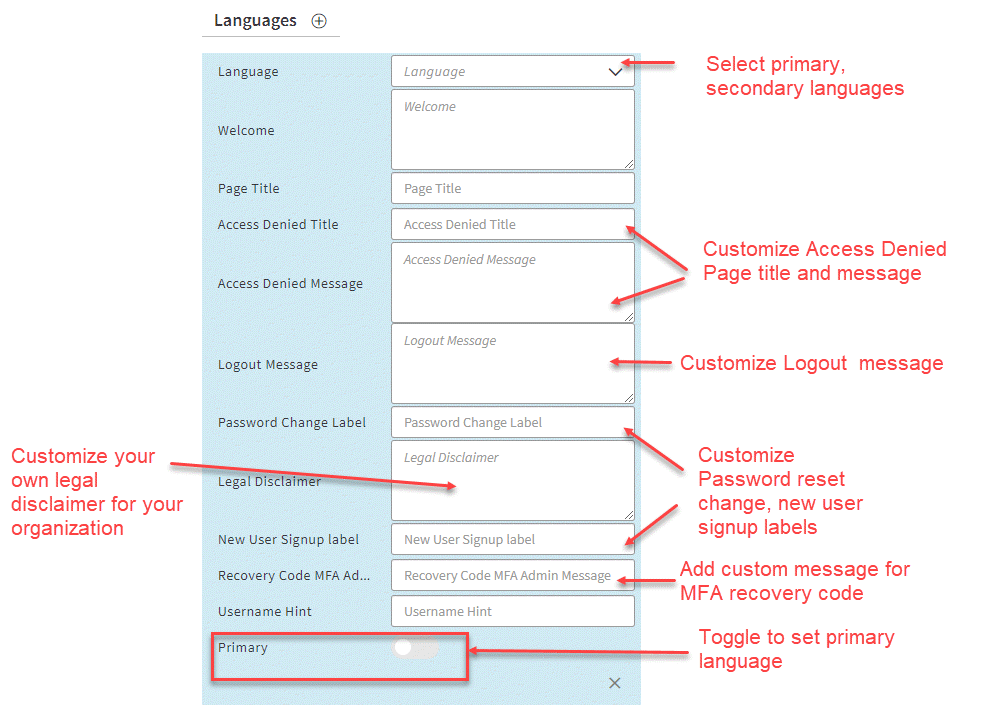
Use these procedures to customize your login portal:
- Use application categories to logically organize the applications in the EAA Login Portal.
- Add logos and images to the Login Portal user interface.
- Configure, enable, or reset a color theme for Login Portal.
- Configure the Login Portal language and customize other UI elements on the login portal page. EAA supports English, German, French, Spanish, Japanese, Italian, Chinese, and Polish.
- Change the default browser tab name for the Login Portal.
- Customize the password reset URL and new user signup URL in the Login portal
- Login Portal Client Download options
- Create a new link name for the password reset link and new user sign-up link that is provided to an end-user.
- Embed the EAA Login portal inside another organization’s iFrame.
- Customize EAA Access Denied Page for an Akamai IdP only.
- Customize EAA Logout Page for an Akamai IdP only.
- Customize Footers for Login Portal for an Akamai IdP only.
Users can access EAA Login Portal on a mobile device or a tablet.
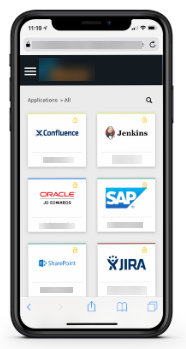
All of the customization features support responsive user interface and work on mobile devices and tablets.
If you have multiple identity providers (IdPs) you have to configure EAA Login Portal user interfaces separately.
Updated 9 months ago
