Configure EAA Client (Ubuntu)
Configure EAA Client with the configuration wizard.
When you install the EAA Client for the first time, it does not pull the necessary information from Enterprise Application Access. You need to configure your EAA Client
- To launch the EAA Client , you can either do it on the command line in a terminal window or using the Application Tab on your Ubuntu machine. There could be other ways as well, but we show these two methods:
a) Open a terminal and run the command:
/opt/wapp/bin/EAAClient &
Note: If you get an error message: $ dlopen(): error loading libfuse.so.2, please reinstall EAA Client after running a dependency check. See Note in Install the EAA Client on the Ubuntu desktop from terminal
If EAA Client is installed successfully, you will see it appear as an icon in the System tray in the top right corner:
![]()
b) Alternatively, if this option is available on your Ubuntu Desktop machine, go to Show Application tab > Click EAAClient icon and launch it.
2. Click EAA Client icon > Configure.
The configuration wizard opens.
3. In the configuration wizard, enter your organization identity provider (IdP) hostname.
4. Click Start.
Identity provider's login portal page opens.
5. Login to the IdP portal with your SSO credentials. For example, https://yourIdP.com.
The EAA Client download icon appears in the top right corner.
6. Click Configure.
After configuration finishes, the authenticated message with the date and time stamp appears.
7. Click OK.
The EAA Client icon changes from not authenticated to **connected **state. This indicates that the EAA Client is connected to the Enterprise Center, and all of the configuration information is sent from the Enterprise Center to the EAA Client on the user's computer. See EAA Client icon states
Note: You can open the EAA Client and check the OS and version, you will see
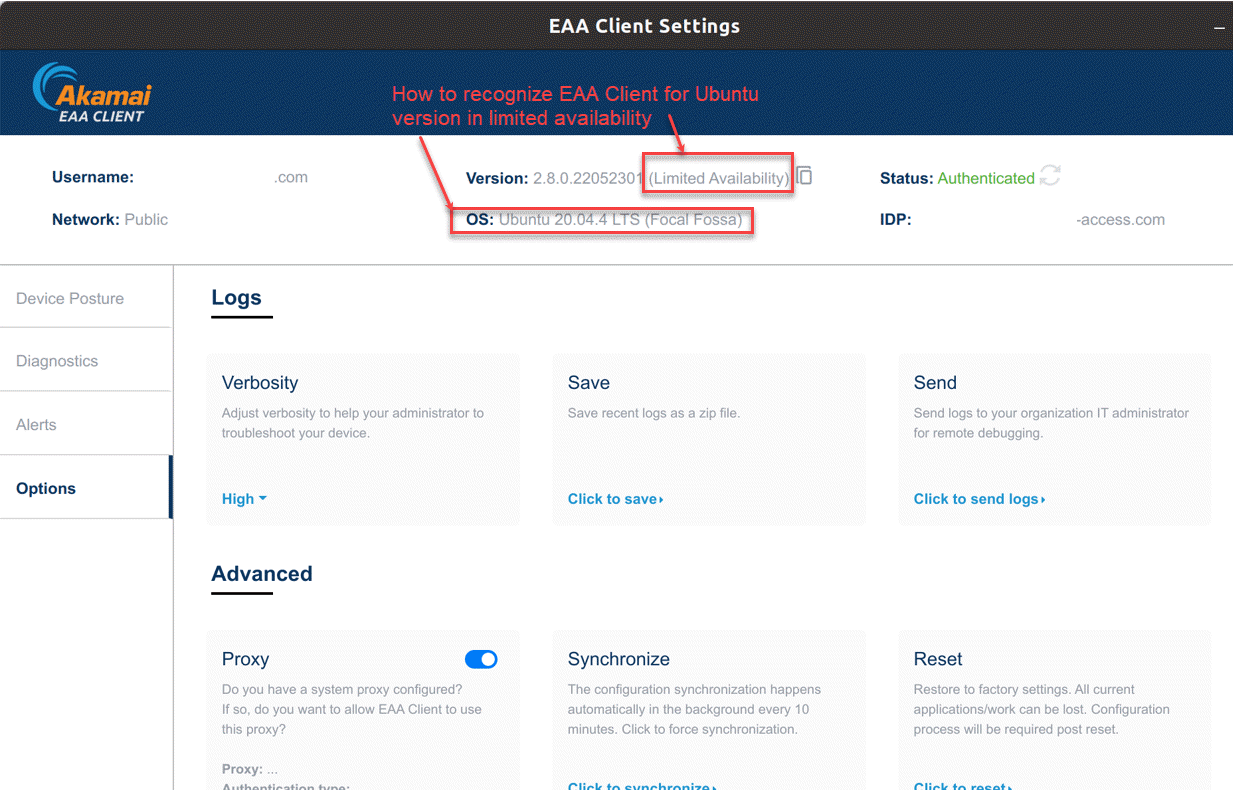
Limitations
In Linux EAA Client, there is an existing compatibility issue with Pulse Secure. When EAA Client starts while Pulse Secure is running, Alerts in the EAA Client UI prompts the user:
System DNS setting has been modified. EAA Client may not work properly.
In the Ubuntu platform, when a Thunderbird client connects to its LDAP server through EAA Client 2.7, it may intermittently face an issue while using Address Book to search for contacts.
Ubuntu 22.04 does not have
systemd-resolveinstalled and hasresolvectlas default. Therefore, EAA Client for Ubuntu (for 22.04 LTS only) acts as a proxy for all DNS requests which slows the performance. This is not an issue if you’re using Ubuntu 20.04 LTS version.For Ubuntu 22.04, in some networks there is a chance traffic is not onboarded onto the EAA Client for DNS resolution. As a workaround, the following command can be run to ensure traffic is onboarded to EAA:
sudo ln /usr/bin/resolvectl /usr/bin/systemd-resolve
Next, if you have not done yet, as an administrator, enable EAA Client in the identity provider, and configure the TCP client-access application or configure the tunnel client-access application, and you can connect to TCP and UDP applications.
But if you're an end-user, you can connect to TCP and UDP applications.
Updated 9 months ago
