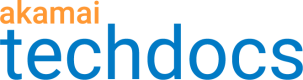Share a policy across multiple properties
Image and Video Manager allows you to associate an existing Image and Video Manager policy set with additional properties. Any changes to this shared policy set will be reflected across all properties that reference it. This can be useful if you want to use policies to optimize images on more than one website. You can share a policy set across as many properties as you like as long as they all belong to the same contract. This help to drive consistency and enhance operational efficiency.
To share a policy set across properties, you need to:
- Select the contract containing the policy set you want to share across additional properties.
- Create your shared policy set that can later be associated with one or more properties.
- Edit and activate the default policy.
- Create any other policies you would like to add to this policy set.
- Associate your policy set with properties.
- Test your policy on the staging network.
- Go live on production.
Select the contract
-
In Akamai Control Center , go to ☰ > CDN > Image and Video Manager.
-
Select the correct Contract from the list.
Create your shared policy set
-
Click +Create, then select Policy Set from the list.
-
In the dialog box that appears, enter the following information:
- Policy set name: The name of your policy set. This can be up to 64 characters but cannot include spaces.
- Media type: Image or Video.
- Region: The location closest to your website’s heaviest traffic. If this varies, choose United States.
-
Click Create.
The policy set is created with default settings and a default policy. The default policy opens in Policy Editor.
Edit and activate the default policy
-
Edit the image or video quality settings.
If you created an image policy set, you can also add image transformations and conditions.
-
Click Save and Test on Staging.
Associate your policy set with properties
-
Until your policy set has been associated with properties, you will see an Associate with properties... link the Associated Properties column on the Policy Manager page. Click this link.
-
Find and select the first property you wish to associate with your policy set. The property opens in Property Manager.
-
Add an Image and Video Manager (Images) or (Videos) rule to the property.
-
Add the Image and Video Manager (Shared Policy Sets) behavior to the rule and adjust the following settings.
| Setting | Action |
|---|---|
| Policy Set Type | Select either Image or Video, depending on whether your shared policy set contains image or video policies. |
| Enable | Toggle On to enable optimization by Image and Video Manager. |
| Automatic breakpoint selection | Toggle On to let the Image and Video Manager algorithms to select the best derivative image width for the requesting device's screen size and resolution. |
| Use Best File Type | Toggle On if you want to automatically convert images to the best file type for the requesting device. This results in the smallest file size that retains image quality based on the user agent and initial image file. |
| Pristine Images CP Code | Select the appropriate Content Provider (CP) code for traffic between Image and Video Manager and your origin (where your pristine images reside). |
| Derivative Images CP Code | Select the CP code for traffic serving derivative images to end users. |
| Policy Set Name | Enter the name of the shared policy set. |
| Policy Set Id | Make sure this is the id associated with the shared policy set. |
| Region | This setting is cannot be changed when using the Shared Policy Sets behavior. This is because it is pulled from the policy set that is selected. A policy set can only have one region selected. If you're sharing a Policy Set across multiple properties with different geographic locations, select the region that is closest to your image or video origin. |
-
If an Image and Video Manager (Images) or (Videos) Behavior exists for the rule, delete it.
-
Save your changes to the property.
-
Repeat to associate your property set with additional properties.
Test and go live
-
Push the properties to Staging Network (Test) according to your company's guidelines.
-
Push the property to Production Network (Live) according to your company's guidelines.
Updated over 2 years ago