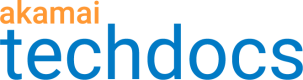Manage your policy sets and policies
To manage your policy sets and policies, log in to Akamai Control Center, then go to ☰ > CDN > Image and Video Manager.
Image and Video Manager opens to the Policy Manager page. From here you can select the correct contract and view the list of policy sets. You can filter the list by Image, Video, or Any (both). You can also expand each policy set to see the policies it contains.
Status on staging and production
When a policy set has been expanded to show its policies, you can see each policy's status on staging and production.
A policy can have a status of:
-
Active. The policy is currently in use in the corresponding environment.
-
Pending. The policy is in the process of becoming active in the corresponding environment.
-
Rolling Out. The policy is in the process of being rolled out in that environment. This status exists because you can chose to slowly roll your policy out over a selected span of time. The proportion of images using the new policy slowly increases until one hundred percent is reached. You can click the X to cancel the roll out process.
Actions on policy sets
You can click a policy set name to open the policy set details, or open the corresponding Actions menu to see the list of actions you can take. These actions are:
-
Create policy set. Allows you to create a new policy set. This action is only available via the Actions menu or the +Create button.
-
Edit policy set: Allows you to change the name of the policy set.
-
Delete policy set. Allows you to delete a policy set. To inform your decision, you are also provided with the number of hits in the past 24 hours, the list of associated properties, and the list of policies that will also be deleted.
-
** View policy set information**. Opens a popup with detailed policy set information.
Actions on policies
You can click a policy name to open the policy details, or open the corresponding Actions menu to see the list of actions you can take. These actions are:
-
View/Edit staging policy. Opens the staging policy in the Policy Editor for viewing and editing.
-
View/Edit production policy. Opens the production policy in the Policy Editor for viewing and editing.
-
Clone staging policy. Allows you to create a duplicate of the staging policy within the same policy set or a in different one.
-
Clone production policy. Allows you to create a duplicate of the production policy within the same policy set or a in different one.
-
Delete staging policy. Deletes the staging policy. You cannot delete the default policy.
-
Delete production policy. Deletes the production policy. You cannot delete the default policy.
-
** View policy information**. Opens a popup with detailed policy information.
Deleted policies cannot be retrieved.
Cache-Control header behavior
The Image and Video Manager modifies the
cache-controlheader of all converted images toprivateby default. This setting restricts caching to the user's local browser only. If you want to enable broader caching (that is, by CDNs or shared caches), you must include a downstream cacheability rule in your property configuration (in Property Manager) that applies to the same images or videos managed by Image and Video Manager.
Updated about 1 year ago