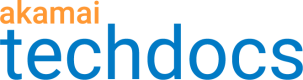Optimize your videos
After you have created your policy, you can configure video optimization settings to reduce the byte size of the derivative videos generated and delivered by Image and Video Manager without significantly impacting visual quality. You can also adjust for different requesting device types. These optimizations can help you to achieve your web performance goals.
Open your policy in Policy Editor
-
In Akamai Control Center, go to ☰ > CDN > Image and Video Manager.
-
Select the correct Contract from the list.
-
Expand the policy set containing the policy you wish to edit.
-
Open the Actions menu for the policy and select View/Edit policy on staging.
The Video Policy Editor appears.
Set the derivative video quality
Select one of the following visual quality levels for your derivative videos:
-
High. The derivative video is of the highest visual quality but has the smallest reduction in byte size
-
Medium High. The derivative video is of high visual quality and has a small reduction in byte size
-
Medium. The derivative video is of medium visual quality and results in moderate byte savings
-
Medium Low. The derivative video is of a low visual quality and a large reduction in byte size
-
Low. The derivative is of the lowest visual quality but has the largest reduction in byte size
Historical changes to the quality level settings
On April 30, 2020, the number of quality levels was increased from three to five. These additional levels offer a greater range of visual quality and byte reduction options. Image and Video Manager automatically updates any policies created before the change.
- Policies set to High were automatically updated to Medium-High
- Policies set to Low were automatically updated Medium-Low
- No changes were required if you selected Medium
Set the derivative video widths
Select one of the following resolutions for all your derivative videos. The higher the number of pixels, the clearer your video appears.
- 854x640 pixels. The video plays at the lowest resolution and is also smaller in size.
- 1280x720 pixels. The video plays at medium resolution.
- 1920x1080 pixels. The video plays in high-definition.
Save your policy
When you are satisfied with your optimization settings, click Save and Test on Staging.
Updated over 2 years ago