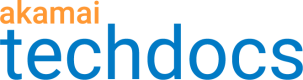Create and edit a policy set
Policies containing optimization and transformation configuration settings are typically organized into policy sets. A image policy set contains only image policies, and a video policy set contains only video policies.
A default policy is automatically generated whenever a new policy set is created. You can create as many policy sets and policies as you need on a single contract.
Policy sets are created in one of two ways:
-
By setting Apply Existing Policy Set to No in the Image and Video Manager behavior that you add to your Image and Video Manager rule. This automatically creates a new policy set containing a default policy when the rule is saved.
-
By logging into Akamai Control Center, navigating to ☰ > CDN > Image and Video Manager, and using the Policy Manager tools.
Create a policy set
-
In Akamai Control Center, go to ☰ > CDN > Image and Video Manager.
Image and Video Manager opens to the Policy Manager page.
-
Select the correct Contract from the list.
-
Click +Create and select Policy set from the list that appears.
-
To create your new policy set:
- Enter a name for the policy set
- Select Image or Video as the media type
- Select the appropriate region
- Select the group that should have access to this policy set, or leave as "All groups on the contract"
- Click Create
For more information about user groups, see Control user access with granular permissions
You are now ready to create policies in this policy set.
Edit a policy set
-
In Akamai Control Center, go to ☰ > CDN > Image and Video Manager.
Image and Video Manager opens to the Policy Manager page.
-
Select the correct Contract from the list.
-
Click the name of the policy set you wish to edit, or click the Actions menu beside it, then click Edit policy set.
-
Edit the policy set name or the group or both.
-
Click Submit to save your changes.
Updated over 2 years ago