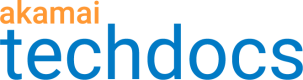Face Crop
Use Face Crop to crop around faces in an image.
Face Crop uses computer vision to automatically detect faces in images. A rectangular crop focused on either all of the faces or the biggest face is then applied.
There are three face detection algorithms to choose from: YuNet, Deep Neural Network and Haar Cascade Classifier. Depending on your images, one may be more effective than the other. To help you select the best options for your images, use the Preview feature in Image and Video Manager. You can upload one of your own images and test both algorithms to see which works best.
-
YuNet algorithm. Select YuNet algorithm for the latest industry standard in face-detection. YuNet is known for its ability to recognize difficult side faces and occluded faces. It may provide improvement over DNN and Cascade Classifier algorithms.
-
Deep Neural Network algorithm. Select deep neural network for improved accuracy over Haar Cascade Classifier and to control the level of confidence in face detection before applying the algorithm. When you select deep neural network, faces only need to be discernible when the image is scaled up or down to 300x300 pixels to be eligible for detection.
-
Haar Cascade Classifier algorithm. If you select the cascade classifier algorithm you need to make sure that the faces you are detecting are at least four percent the size of the largest dimension (height or width) of the image. To be eligible for detection, faces also need to be at least 20x20 pixels in size.
For example, if a face is 50x50 pixels in size and the image width is 1700 pixels, the cascade classifier algorithm will not accurately perform the face crop. Four percent of 1700 is 68, so this face is too small in relation to the image width. If however, the image width is only 1000 pixels the cascade classifier algorithm can successfully perform the face crop. The face is more than four percent of the image width.
In most cases, it is sufficient to set the focus and padding and accept the defaults for all other transformation settings.
The maximum and minimum size settings scale the cropped image to the width and height you specify. The scaled result has the same aspect ratio as the crop dimensions.
You don't have to provide both dimensions
If you set only one dimension (width or height), Image and Video Manager scales the cropped area to that size, maintaining the aspect ratio of the region of interest.
If you add the IMQuery transformation to a policy, use the im variable, and select Face Crop, you can use a query string to automatically crop any face in an image using this policy. See Syntax and Examples for the syntax for the query string parameter.
Consider using Smart Crop to intelligently crop around faces if present, and prominent features if no faces are found.
Updated over 1 year ago