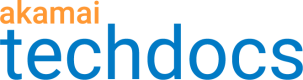Use a placeholder video
Videos create a more engaging customer experience, but it can take some time on the first request for the optimized video to be ready. Your unoptimized, pristine video will play until the optimized derivative is available, but you may not want your users to see the video until optimization is complete.
Image and Video Manager gives you the ability to serve a placeholder video while the requested video finishes processing. This placeholder video can be something simple, like a short message asking your users to "be patient while we make your video look its best", or it can be leveraged to engage with your customers about upcoming sales, new products, or special events.
How to:
-
Log in to Akamai Control Center, then go to ☰ > CDN > Image and Video Manager.
-
Select the correct Contract from the list.
-
Expand the policy set containing your video policy.
-
From the Actions menu, select View/Edit staging policy.
Video Policy Editor opens.
-
Expand Video and Quality Settings and select Placeholder Video.
There are three options:
-
Original Value. Your original source video is served until Image and Video Manager is done processing the renditions. This works well when the original videos is small in file size and duration, but could negatively impact the user experience if your video is larger or longer in duration. This is the default option.
-
Fixed Value. A static placeholder video is served. This could be a promo video or an announcement to your customer that your video is coming soon. You can only specify one video for each video policy.
-
Variable. This gives you additional flexibility. Multiple placeholder videos can be used based on whatever variables you'd like to set. This is more advanced and requires the creation of policy variables and leveraging them to create a dynamically generated URL.
-
-
Select Fixed Value and enter the URL for your placeholder video.
-
Click Save and Test on Staging.
Updated almost 3 years ago