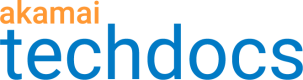Reduce an image to fill a shape
Use Image and Video Manager to reduce an image to fill a shape.
You can use the Fit and Fill transformation to resize an image to fit inside a specific size box on your website and, when there is an aspect ratio mismatch, fill the extra area with a blurred version of the same image. This helps preserve the integrity of your page layout while making your website more visually appealing.
#Example of the impact on images
Here's an example of an image before and after it was reduced to fill a box on a website.
Original image:

With Fit and Fill applied (vertical fill):
:

With Fit and Fill applied (horizontal fill):

How to
-
Log in to Akamai Control Center, then go to ☰ > CDN > Image and Video Manager.
-
Select the correct Contract from the list.
-
Create a new policy:
- Click +Create, then click Policy on the menu that appears.
- Select the policy set to which you wish to add the new policy.
- Give your new policy a name, for example, "fit_and_fill".
- Click Create.
The Image Policy Editor opens.
-
Click + to open the list of Transformations.
-
Click Fit and Fill.
-
Specify the width and height in pixels of the finished image.
If you prefer, you can select variables containing the width and height.
-
Refresh the preview pane to preview your transformation.
-
Click Save and Test on Staging.
Updated almost 3 years ago