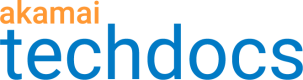Add text overlay to an image
Add text overlay to an image to advertise sales, announce a new product, or highlight exciting information. You can add text overlay your images using the Compositetransformation.
Example of the impact on images
Here's the image before and after text overlay is applied to announce a holiday sale:
Original image:

With text overlay:

How to
-
Log in to Akamai Control Center, then go to ☰ > CDN > Image and Video Manager.
-
Select the correct Contract from the list.
-
Create a new policy:
- Click +Create, then click Policy on the menu that appears.
- Select the policy set to which you wish to add the new policy.
- Give your new policy a name, for example, "text_overlay".
- Click Create.
The Image Policy Editor opens.
-
Click + to open the list of Transformations.
-
Click Composite.
-
To create the text for your overlay:
- In the left menu, under Transformations, click Image.
- Change Image Type to "Text".
- Enter the text you wish to apply to your image.
- Configure the Optional Settings to customize your text.
-
To adjust the placement of your text:
- In the left menu, under Transformations, click Composite.
- Select the Gravity, which is the anchor point for the text ((North, South, East, West, and so on.
- Change the horizontal and vertical offsets from the anchor point.
-
Refresh the preview pane to preview the text overlay.
-
When you are satisfied with your text overlay, click Save and Test on Staging.
Updated 9 months ago