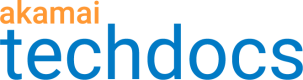Add the Set Parameter behavior
Add the Set Parameter behavior to your rule if you intend to apply multiple Image and Video Manager policies on your property. This behavior allows you to specify which policy applies to each request.
These parameters are applied after the CDN receives the request. This is especially useful if your website's image and video URLs already contain markers that map neatly to your Image and Video Manager policies. It is also useful for cases where you do not want Image and Video Manager to choose the settings for your images and videos because it allows you to override what Image and Video Manager would otherwise apply.
You can only include one parameter (policy name, widths, format or pixel density) in each Image and Video Manager: Set Parameter behavior. For this reason, you may need to add more than one Set Parameter behavior to your Rule.
The Set Parameter behavior can be included only in rules that also contain an Image and Video Manager (Images) behavior or an Image and Video Manager (Videos) behavior.
To add the Set Parameter behavior:
-
Create a child rule for a rule that already contains the Image and Video Manager (Images) or (Videos) behavior.
-
Use match criteria to specify the images to which these parameters should be applied.
-
Click Add Behavior.
-
Select Image and Video Manager: Set Parameter from the list of behaviors.
-
Click Insert Behavior.
-
Select the parameter you want to set. The options are:
- Policy Name
- Width
- Format
- Pixel Density
-
Indicate whether or not you wish to use variables.
-
If you selected "Yes" in the previous step, select the appropriate variable from the list.
If you selected "No" to using variables, enter the parameter value as follows:
| Parameter | Action |
|---|---|
| Policy Name | Enter the name of the policy you wish to apply. If a valid policy name is not specified, Image and Video Manager applies the default policy. |
| Width | Enter the width (in pixels) of the content to serve. If the applied policy does not include that width, Image and Video Manager serves the next largest width. |
| Format | Enter a browser-optimized format to force Image and Video Manager to serve content in that format. Use this setting to override the one-touch feature "Use Best File Type." |
| Pixel Density | Enter the pixel density of the content to serve. Density is expressed as a multiplier where the value "1" is normal density. |
- Click Save.
Updated over 3 years ago