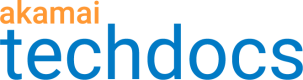Go live on production
Activating a policy on the production network makes it possible for your website to use the images and videos optimized by Image and Video Manager.
If you're updating an existing policy, you'll also be prompted to specify your rollout preferences.
Rollout Duration
If you're activating an updated policy, you'll need to select a rollout period ranging from one hour to seven days. During this rollout period, cached images and videos are incrementally upgraded to use the new policy as they are requested by end users. Cached versions are served until the new offline versions are available. Any images or videos not requested until after the end of the rollout period will be served as realtime optimized images or videos until the new offline versions are available.
Slower rollouts help to avoid the performance issues associated with too many requests to the customer origin in a short period of time. Only a percentage of images and videos are being upgraded at once, lessening the likelihood of such spikes. Slow rollouts are ideally suited to large image libraries for which immediate application of the policy is not important.
Extend Serve Stale
This feature, when enabled, extends the period during which cached versions will be served for images and videos not yet upgraded to the newest policy version. The Extend Serve Stale period is equal to double the Rollout Duration, rounded up to the nearest day.
Consider, for example, a selected rollout period of 7 days. If Extend Serve Stale is not enabled and an image or video that has not yet been upgraded is requested on day 8 or later, a realtime optimized version is served until the new offline version is available. However, if Extend Serve Stale IS enabled and an image or video that has not yet been upgraded is requested on day 8, 9, 10, 11, 12,13, or 14, the cached version is served until the new offline version is available.
Extend Serve Stale improves response times for images and videos that have not yet been upgraded by avoiding realtime optimization, which requires additional processing. This option is appropriate if you’ve only made minor changes to your policy that do not significantly impact the appearance of your image (for example, a minor change in derivative quality). This option may not be appropriate if you've made changes that you'd like for your users to see as soon as possible, for example, artistic transformations like resizing or adding a watermark.
Extend Serve Stale is disabled by default.
Activate a new policy on production
Before activating on production, make sure you have thoroughly tested a policy on staging according to the best practices for testing.
To activate a new policy on production:
-
Go to ☰ > CDN > Image and Video Manager.
-
Find the correct contract, policy set and policy.
-
Open the policy in Policy Editor and go to the Staging tab,
-
Click Activate version on Production.
The Go Live on Production modal appears reminding you that your new policy should be tested on staging before going live on production.
-
Click Deploy.
Activate an updated policy on production
Before activating on production, make sure you have thoroughly tested a policy on staging according to the best practices for testing.
To activate an updated policy on production:
-
Go to ☰ > CDN > Image and Video Manager.
-
Find the correct contract, policy set and policy.
-
Open the policy in Policy Editor and go to theStaging tab.
-
Click Activate version on Production.
The Go Live on Production modal appears.
-
Select the rollout duration from the dropdown list.
-
(Optional) Enable Extend Serve Stale.
-
Click Deploy to deploy your updated policy to production.
Updated about 2 years ago