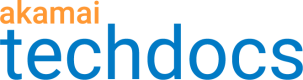Monitor image and video traffic
The Image and Video Manager Traffic Reports provide visibility into the impact of your policies configuration settings on image traffic on your site.
Report Contents
You can see image requests (image traffic) over time in a line graph.
The report also shows hits or volume of traffic by:
- browser
- image type
- width
- policy
To switch between reporting by hits and reporting by volume, use the toggle switch at the top of the report.
-
Hits shows the number of requests for derivative images. The higher the number, the more times a specific image file has been served to end users.
-
Volume shows the volume of data served as image traffic. The higher the number, the greater the number of bytes served. Large image files contribute more to this measurement than smaller files.
How to
View your Image and Video Manager traffic report:
-
Log into Akamai Control Center, then go ☰ > Common Services > Traffic reports.
-
Select Image Manager Traffic from the Report dropdown list at the top of the page.
-
In the left pane, under select filters, select the CP codes and token policies you want included in the report, then click Apply.
Updated 23 days ago