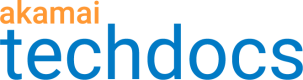Adapt for slow connections
When a customer tries to access your website over a slow connection, they may encounter slow page loading times, which can result in frustration and task abandonment. To address this, consider enabling the Slow Connection Quality Override.
This feature allows you to set a fixed quality value that will be applied to images whenever a slow connection is detected. This fixed value overrides the static or perceptual quality value (whichever you have set) if the client round trip time (RTT) is 300ms or greater. The RTT is the time in milliseconds that it takes for a request to travel from a client to an edge server and back again.
The images displayed to the customer will be of lower quality, but the load time will also be reduced, improving the overall customer experience.
This override setting also applies to mobile devices when the Save-Data header is enabled. Mobile devices in data saving mode receive the lower quality image even if the network connection is not slow.
Customers accessing your website over standard connections will still see high quality images based on the static or perceptual quality value you set.
Example of the impact on images
This image was delivered to customers with a standard connection:

| Datum | Value |
|---|---|
| Original file size | 3100 KB |
| Optimized file size | 148.0 KB |
| % Byte change | ↓ 95.3% |
| Encoding quality | 84 |
This image was delivered to customers with a slow connection, with the quality value override applied.

| Datum | Value |
|---|---|
| Original file size | 3100 KB |
| Optimized file size | 62 KB |
| % Byte change | ↓ 95.3% |
| Encoding quality | 50 |
There is a reduction in byte size and encoding quality, but the image is still clear. Encoding quality is the measure of visual fidelity to the original photo, and is the fixed value set for the Quality Value Override for Slow Connections.
How to
-
Log in to Akamai Control Center, then go to ☰ > CDN > Image and Video Manager.
-
Select the correct Contract from the list.
-
Create a new policy:
- Click +Create, then click Policy on the menu that appears.
- Select the policy set to which you wish to add the new policy.
- Give your new policy a name, for example, "adjust_quality_for_slow_connections".
- Click Create.
The Image Policy Editor opens.
-
Click to expand the Image and Quality Settings section, then select Derivative Quality.
Use the following settings:
- Quality Type: static or perceptual quality
- Quality Value: default
- Slow Connection Quality Override: override value set
- Fixed Value: 50
The fixed value is the encoding quality that will be applied to images delivered to users with slow connections. It can be a number between 1–100, but 50 is a good starting point for testing the impact on your images.
-
Click Save and Test on Staging.
Updated about 1 year ago