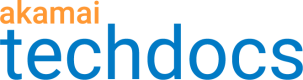Feature Crop
Use Feature Crop to crop around the most important features in an image.
This transformation automatically identifies the most important features of an image and crops around as many of those features as possible.
For example, if you have the following image:

You can use the Feature Crop transformation to change it to a width of 200, height of 200 and it crops around the most important features:

You don't have to provide both dimensions
If you set only one dimension (width or height), Image and Video Manager scales the cropped area to that size, maintaining the aspect ratio of the region of interest.
For a usage example, see Create a mobile friendly hero image.
If you add the IMQuery transformation to a policy, use the im variable, and select Feature Crop, you can use a query string to crop around the important features of any image using this policy. See Syntax and Examples for the syntax for the query string parameter.
Consider using Smart Crop to intelligently crop around faces if present, and prominent features if no faces are found.
Updated almost 2 years ago