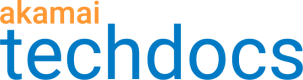Activate the property
Before you begin
While you set up Cloudlets policies and rules in Cloudlets Policy Manager, you also need to add a behavior for your Cloudlet to a property. You use Property Manager to add the Cloudlets behavior to a property.
To learn more on how to configure each cloudlet, see:
Configure the API Prioritization behavior.
Configure the Application Load Balancer behavior.
Configure the Audience Segmentation behavior.
Configure the Edge Redirector behavior.
Configure the Forward Rewrite behavior
Configure the Phased Release behavior.
Configure the Request Control behavior.
Configure the Visitor Prioritization behavior.
Once you add the behavior to the property, you have to activate that property before your changes can take effect. Learn more about the Behaviors configurable in Property Manager.
How to
Activate the property that now includes your Cloudlets behavior.
-
Access Property Manager configurations associated with the selected Control Center account. Go to ☰ > CDN > Properties (or just enter Properties in the search box).
The Property Groups page opens.
-
Select the property that includes the behavior for your Cloudlet.
-
On the Property Home screen, find the version of the property that includes your changes.
-
Click the gear icon for the configuration version you want to activate.
-
Select Activate from the drop-down menu.
-
On the Activate tab, click Activate v# on Staging.
-
Test your newly-updated property.
-
Once testing is complete, repeat steps 2 through 5, then click Activate v# on Production.
Moving hostnames to new property configurations
For non-shared cloudlet policies, when moving hostnames to new property configurations, complete the following;
- In Property Manager, add the cloudlet behavior and match criteria into the new property.
- In Cloudlets Policy Manager, update the cloudlet policy's property association by up-versioning the policy.
- Test the cloudlet functionality using the new property.
Shared cloudlet policies do not require the property association.
Updated over 1 year ago