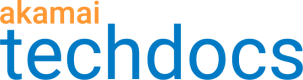Configure the Phased Release behavior
In Property Manager, behaviors apply certain features to your configuration. Behaviors help shape how requests passing through the Akamai network are handled and processed.
How to
-
Access Property Manager configurations associated with the selected Akamai Control Center account. Go to ☰ > CDN > Properties (or just enter Properties in the search box).
The Property Groups page opens.
-
Select the property and version you want to add your Cloudlet to.
-
Click Add Behavior, then select Phased Release Cloudlet.
-
Complete the following fields:
| Field | Action |
|---|---|
| Standard Fields | |
| Enable | Set to On to enable Phased Release. |
| Use Shared Policy | Set to Yes to choose from the available Shared Policies list. Note: You can upgrade a non-shared policy to a shared policy using Cloudlets Policy Manager. |
| (Shared) Policy Name | Select the Phase Release policy to use with this behavior. You create policies in Cloudlets Policy Manager. |
| Instance Label | Enter the label to use to distinguish this Phased Release policy from others in the same property. |
| Population Management Fields | |
| Population Membership | Select whether to store population data in a cookie. Options include: Is Random Every Time (default), Is Permanent, Expires On Browser Close, Expires at Fixed Date/Time, and Expires After a Duration. |
| Expire At | If you selected Expires at Fixed Date/Time, select the date and time when membership will expire. |
| Expire After | If you selected Expires After a Duration, enter the number of seconds, minutes, hours, or days when membership will expire. |
| Extend Membership | If you selected Expires After a Duration, choose whether to refresh the population cookie with each request. Selecting Yes extends the duration of population membership. |
| Failover Management Fields | |
| Enable Failover | Select whether to fail over from the alternate Conditional Origin to the origin determined by the property. The failover will occur when the alternate origin returns an error code. |
| Failure Response Codes | Enter the HTTP response codes that signal a failure at the alternate Conditional Origin. These codes initiate the failover process. When entering multiple codes, use a space or comma as a delimiter. |
| Duration (sec) | Select the number of seconds to wait after the first failure is detected before failing over to the alternate origin. Set to zero (0) to always attempt to access the alternate origin. |
5. Click Save.
- Activate the newly updated property.
Updated almost 3 years ago