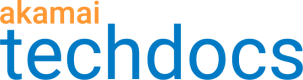Add a Visitor Prioritization rule
Cloudlets rules determine what Visitor Prioritization does when an incoming request meets a set of criteria. You can use Cloudlets Policy Manager to add rules, or you can add them using a CSV file.
You can add up to 5,000 rules to a Cloudlets policy, but there is a maximum processing cost per policy to prevent performance issues. If your rules aren't working as expected before the 5,000 limit, you may have hit a cost limit. Review solutions on the Cost limit page.
-
Go to ☰ > CDN > Edge logic Cloudlets.
-
On the Cloudlet Policies screen, click the name of the policy you want to add rules to.
-
On the Policy Details screen, click the version you want to update or click Create New Version.
-
On the Version Details screen, click Add Rule.
-
Complete these fields on the Create a Rule screen:
| Field | Description |
|---|---|
| General | |
| Rule Name | Name this rule. |
| Always On | Select if the rule is always applied. |
| Start Date/Time | Enter the start date and time for the rule. |
| End Date/Time | Enter the end date and time for the rule. |
| Match definition (IF section) | |
| Match Type | Select the match type to use for this rule. Enter any operators or match criteria needed for the match type you choose. See Review available match types for Visitor Prioritization for more information. |
| Action (THEN section) | |
| Send All to Waiting Room | Enable to send all traffic to the waiting room, regardless of the user's Allowed User Cookie status. Enabling this option overrides the Likelihood to Origin field. If you have previously used the Shopper Prioritization application, this field is equivalent to the probability = -1 setting. Note: You set the Allowed User Cookie in Property Manager. It's part of the Visitor Prioritization behavior. It bypasses Visitor Prioritization for subsequent requests once a user has been allowed through to the site. |
| Likelihood to Origin | Set the likelihood, or probability, that a new request is sent to origin, not the waiting room. Setting the slider to 0% prevents new visitors from accessing the site, but provides origin access to existing users who have a valid Allowed User Cookie. Note: You set the Allowed User Cookie in Property Manager. It's part of the Visitor Prioritization behavior. It bypasses Visitor Prioritization for subsequent requests once a user has been allowed through to the site. |
-
If you want to add another rule, click + in the match section.
-
Click Save Rule. The new rule displays first on the Version Details screen.
Cloudlets Policy Manager evaluates rules from top to bottom with the first match winning.
Updated 5 months ago