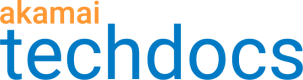Configure the Audience Segmentation behavior
In Property Manager, behaviors apply certain features to your configuration. Behaviors help shape how requests passing through the Akamai network are handled and processed.
How to
-
Access Property Manager configurations associated with the selected Akamai Control Center account. Go to ☰ > CDN > Properties (or just enter Properties in the search box).
The Property Groups page opens.
-
Select the property and version you want to add your Cloudlet to.
-
Click Add Behavior, then select Audience Segmentation.
-
Complete the following fields:
| Field | Action |
|---|---|
| Standard Fields | |
| Enable | Set to On to enable Audience Segmentation. |
| Use Shared Policy | Set to Yes to choose from the available Shared Policies list. |
| (Shared) Policy Name | Select an existing Audience Segmentation policy to use with this behavior. You create policies in Cloudlets Policy Manager. Note: You can upgrade a non-shared policy to a shared policy using Cloudlets Policy Manager. |
| Instance Label | Enter the label to use to distinguish this Audience Segmentation policy from others in the same property. |
| Segment Identification Management | |
| Segment Tracking Method | Select the method to use to pass segment information to the origin. You can use a query string parameter, a cookie, or a custom header value to pass this information. |
| Query Param for Segment Information | If using a query parameter as the segment tracking method, enter the query parameter to use. If a request triggers a Cloudlet rule, this parameter will include information about that rule. |
| Cookie Name for Segment Information | If using a cookie header as the segment tracking method, enter the name of the cookie to use. This cookie is added to the Cookie request header sent to the origin. It doesn't send a Set-Cookie header to the client. If a request triggers a Cloudlet rule, the cookie will include information about that rule. |
| Custom Header for Segment Information | If using a custom header as the segment tracking method, enter the custom HTTP request header to use. If a request triggers a Cloudlet rule, the header will include information about that rule. |
| Population Management | |
| Population Membership | Select whether to store population data in a cookie that helps determine the appropriate segment, or population set, for the user. You can set the cookie to never expire, to expire based on duration, or to expire on browser close. |
| Duration | If you set population membership to expire after a duration, select the time period after which the membership cookie expires. |
| Extend Membership | If you set population membership to expire after a duration, select whether to give users with a population cookie a fresh cookie with each request. This effectively extends the cookie as long as the user remains active. To set a fixed time for all users, don't enable this field. |
| Cookie Domain Tracking | Select whether to use a cookie domain with the population cookie. A cookie domain tells the browser which domain to send the cookie to. |
| Automatic Salt | Select whether to automatically use a salt for the cookie. This salt helps verify the integrity of the population cookie. If you are going to share a population cookie across several digital properties, you may not want to use this feature. |
| Include Rule Name | Select to include the name of the Cloudlets rule triggered by the request in the session cookie. |
- Click Save.
- Activate the newly updated property.
Updated almost 3 years ago