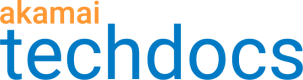Configure the Application Load Balancer behavior
In Property Manager, behaviors apply certain features to your configuration. Behaviors help shape how requests passing through the Akamai network are handled and processed.
-
Access Property Manager configurations associated with the selected Akamai Control Center account. Go to ☰ > CDN > Properties (or just enter Properties in the search box).
The Property Groups page opens.
-
Click Add Behavior, then select Application Load Balancer.
-
Complete the following fields:
| Field | Action |
|---|---|
| Standard Fields | |
| Enable | Set to On to enable Application Load Balancer. |
| Policy Name | Select an existing Application Load Balancer policy to use with this behavior. You create policies in Cloudlets Policy Manager. |
| Instance Label | Enter the label to use to distinguish this Application Load Balancer policy from others in the same property. |
| Origin Stickiness | |
| Origin Stickiness Cookie | Select how the origin stickiness cookie should expire. You can also disable this cookie, or have it never expire. This cookie helps maintain origin stickiness for a user. |
| Cookie Domain Tracking | Select whether to use a cookie domain with the stickiness cookie. A cookie domain tells the browser which domain to send the cookie to. |
| Cookie Domain | Enter the cookie domain to use to track the stickiness cookie. |
| Automatic Salt | Select whether to select a salt for the cookie automatically. This salt is used to verify the integrity of the Origin Stickiness Cookie. This may not be desirable if you intend to share an Origin Stickiness Cookie across several digital properties. |
| Cookie Salt | If not using an automatic salt, enter the string to use to verify the Origin Stickiness Cookie's integrity. This value is encoded into the cookie's value to prevent manipulation by the user. If you use the same salt string in different Application Load Balancer behaviors, the Origin Stickiness Cookie can provide access to multiple instances of the Application Load Balancer Cloudlet. |
| Set HTTPOnly flag | Select whether to set the HttpOnly flag for the origin stickiness cookie. When enabled, the user agent will only make the cookie available for true HTTP requests. |
| Set Secure flag | Select whether to set the Secure flag for the origin stickiness cookie. When enabled, the cookie is only transmitted when the connection is secure (HTTPS). |
| Expire At | If you select Expires at Fixed Date/Time, set the exact date and time the user's origin selection will expire. After this time the browser no longer sends the cookie. Subsequent requests are reevaluated based on the current Origin Stickiness settings. |
| Expire After | If you select Expires After a Duration, set when a user's origin stickiness will expire. After this time the browser no longer sends the cookie. Subsequent requests are reevaluated based on the current Origin Stickiness settings. |
| Extend Membership | If you select Expires After a Duration, select whether to give users with an origin stickiness cookie a fresh cookie on each request. This effectively extends the cookie as long as the user remains active. To set a fixed time for all users, do not enable this field. |
| Session Cookie Name | If you select Expires on Origin Session Termination, enter a name for your session cookie (for example, JSESSIONID). |
| When All Origins are Down | |
| NetStorage Account | Choose a NetStorage account that contains a static maintenance page. |
| Serve Static File | Enter the full NetStorage path of your maintenance page. You must include the file name in the path. |
| Status Code | When all origins are unavailable, this HTTP status code will be returned. |
| Failover Management | |
| Failure Status Codes | Enter the HTTP status codes that signal a failure at the origin. When these status codes are returned, the current origin stickiness is invalidated and the user’s session is automatically rerouted to another available origin. |
| Instant Failover | Select one of these options: - Automatic. If an origin fails, automatically determines which origin in the policy to try next. - Custom. Failover is automatic, but you define the origins to failover to, and the order in which to try them. - Off. Disables failover, but maintains origin stickiness even when the origin goes down. DNS layer load balancing and origin liveness testing still happen. With failover, if no other origins are available, the request is sent to the maintenance page on NetStorage. The origin's data center must be included in the load balancers configuration. If the data center is not included in the load balancers configuration, it will not be used for failover. |
| Requests before Origin Stickiness Reassignment | If using automatic failover, enter the number of individual requests that must fail or time out before Application Load Balancer reassigns the stickiness cookie to a new, available origin. |
| Primary Origin ID | If using custom failover, enter the ID of the origin that you want to reroute traffic from if it goes down. |
| Alternate Origin IDs | If using custom failover, enter the ID of one or more origins that you want to failover to if the primary origin is down. If using multiple backup origins, enter the IDs in the order of priority. |
| Cached Content | |
| Is Content Consistent Across All Origins? | If all origins serve the same content for the same URL, select Yes to enable prefresh. If your origins serve different content for the same URL, select No. For example, if your origins all have the same file structure and content, like in an active-active data center configuration, select Yes. |
-
Click Save.
-
Activate the newly updated property.
Updated over 1 year ago