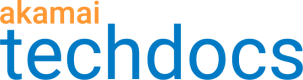Create a Cloudlet policy
A Cloudlets policy contains the rules applied when an incoming request matches on criteria you set.
How to
-
Go to ☰ > CDN > Edge logic Cloudlets.
-
On the Manage Cloudlet Policies screen, click Create Policy.
-
On the Create Policy screen, complete the following fields:
| Field | Entry |
|---|---|
| Cloudlet Type | Required. Select the Cloudlet you are configuring. |
| Policy Name | Required. Enter a unique name for the policy. Policy names can include alphanumeric characters and underscores. |
| Notes | Optional. Enter a meaningful description for this policy. |
| Group Association | Required. Choose an associated group from the drop-down list. |
| Use Shared policy | Optional. Determine the activation method for the created policy. If you keep the toggle to the On position, you enable the preferred usage of Shared Policy (see Cloudlets Terminology to learn more about Shared Policies). If the toggle is set to the Off position, a non-shared policy (also referred to as a legacy policy) is created. To reuse a non-shared policy for another property, you are required to activate it each time you link to it. A Shared Policy is activated only once, and can then be linked to an unlimited number of properties. You don't need to activate a Shared Policy each time you wish to use it with another property, saving time and effort. The Use Shared Policy field is applicable for: - API Prioritization - Audience Segmentation - Edge Redirector - Forward Rewrite - Phased Release - Request Control Note: You may also activate Shared Policies via API call. See API documentation to learn more about Shared Policies API. |
Not all fields are applicable to each Cloudlet.
-
Click Create Policy.
Your policy is created and you will be redirected to the details of its first version.
Updated 12 months ago