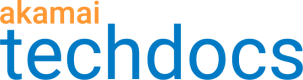Purge alternate response pages
When you want to purge a Cloudlet's alternate response pages, use the Enhanced Content Control Utility (ECCU). The ECCU lets you specify how cached objects are refreshed.
To purge your alternate response pages:
- Set up an ECCU file containing the refresh instructions for the alternate response page.
- Upload the ECCU file using one of the following methods:
- the Enhanced Content Control Utility (ECCU) section of Content Control Utility application, which is available from Control Center.
- the ECCU Publisher web service.
For detailed information about the ECCU, see the Purge Cache guide.
#Set up an ECCU file
To purge your Cloudlet's alternate response page, you need to send a request with the following query string parameter: aka_static_purge.
In order for the ECCU to process that request, you need to set up an ECCU file for a query string purge where:
- the value of the
aka_static_purgequery string parameter istrue. - the URL to purge is either
- the client URL sent in the request appended with the
aka_static_purgequery string parameter, or - the path to the alternate response, as defined in the Cloudlet behavior, appended with the
aka_static_purgequery string parameter.
- the client URL sent in the request appended with the
For example: /path/alternateresponse.html?aka_static_purge=true.
#Submit an ECCU request to purge branded pages
In Control Center, use ECCU to submit a request to purge branded pages. See the ECCU documentation for more details.
You also have the option of using the ECCU Publisher web service.
-
Go to ☰ > CDN > Purge cache. The Fast Purge application opens. Under Purge content by, select Directory and Extensions (Advanced), then click Next.
-
Click New Request.
-
Enter a Request Name.
-
Select the Digital Properties.
-
Enter the Emails of users or administrators that you want to notify once the content is refreshed.
-
Select how you want to refresh your files:
-
Directory. Select this option if you want to refresh all files in a directory, including its subdirectories. The path must start with
/. If you enter/by itself, ECCU refreshes all content for the digital properties you selected. For example, if the property uses a wildcard such as*.example.com, specifying a single/for the directory refreshes everything undertest.example.com/,www2.example.com/, andnother.example.com/. Regular expressions and special characters are not supported in the Directory field. -
ECCU File. Select this option if you want to upload an ECCU file that specifies what content to refresh. See Create the ECCU request file for more information.
-
-
Optionally, to refresh only specific kinds of files, specify the file extensions without a preceding
., such asgif,html, orjpg. Regular expressions and special characters are not supported. -
Click Next. Review the details of the purge request and click Submit. The ECCU Request Confirmation page appears. It may take up to 30-40 minutes for the refresh request to complete.
The metadata you see on the confirmation page is the ECCU file content.
-
Click OK to return to the Enhanced Content Control Utility page.
Updated almost 3 years ago