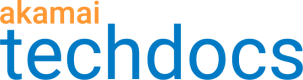Add a Forward Rewrite rule
Cloudlets rules determine what Forward Rewrite does when an incoming request meets a set of criteria. You can use Cloudlets Policy Manager to add rules, or you can add them using a CSV file.
You can add up to 5,000 rules to a Cloudlets policy, but there is a maximum processing cost per policy to prevent performance issues. If your rules aren't working as expected before the 5,000 limit, you may have hit a cost limit. Review solutions on the Cost limit page.
-
Go to ☰ > CDN > Edge logic Cloudlets.
-
On the Cloudlet Policies screen, click the name of the policy you want to add rules to.
-
On the Policy Details screen, click the version you want to update or click Create New Version.
-
On the Version Details screen, click Add Rule.
-
Complete these fields on the Create a Rule screen:
| Field | Description |
|---|---|
| General | |
| Rule Name | Name this rule. This field is required. |
| Always On | Select if the rule is always applied. |
| Start Date/Time | Enter the start date and time for the rule. |
| End Date/Time | Enter the end date and time for the rule. |
| Match definition (IF section) | |
| Match Type | Select the match type to use for this rule. Enter any operators or match criteria needed for the match type you choose. See Review available match types for Forward Rewrite for more information. |
| Action (THEN section) | |
| Cloudlets Origin ID | Select the Conditional Origin to use for the incoming request. You can either let the property decide which origin to use or choose a Conditional Origin that's already been configured and saved for the associated property. Only Conditional Origins defined within activated properties display. If a network displays in red, the property determines the origin because one or more properties on the network does not have the selected origin defined. If no origin list is available for this field, there is no property associated with this Cloudlets policy. You can associate a Cloudlets policy with a property in the Cloudlets Policy Manager during policy activation. |
| Path and Query String | Enter the path and/or query string of the origin object to serve for the request. Type a forward slash (/) first. |
| Copy Query String | Select to include all query parameters from the source URL. |
-
If you want to add another rule, click + in the match section.
-
Click Save Rule. The new rule displays first on the Version Details screen.
Cloudlets Policy Manager evaluates rules from top to bottom with the first match winning.
Updated 5 months ago