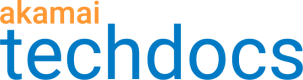Manage Cloudlets policies
Once you create a Cloudlets policy, you can clone, delete, edit, and move it.
How to
-
Go to ☰ > CDN > Edge logic Cloudlets.
-
On the Cloudlet Policies screen, locate the policy you want to manage and click ... in the Action column.
-
Click one of the following options and complete the relevant tasks:
| Option | Steps |
|---|---|
| Activate Policy |
|
| Clone Policy |
Note: The new policy contains the rules from the most recent version of the cloned policy. It also includes _clone in the policy name. |
| Deactivate Policy |
Note: Applicable for activated Shared Policies only. |
| Delete Policy |
Note: Not applicable to activated Shared Policies. If a Shared Policy is active, the Deactivate option is available instead. |
| Move Policy |
|
| Upgrade to Shared Policy Note: Upgrading an existing policy to Shared Policy creates a new type of "many-to-one" policy (that is more efficient than the legacy policy). See Cloudlets Terminology to learn more about Shared Policies behavior. | This option lets you upgrade your existing legacy policy to a new Shared Policy. See Upgrade to Shared Policy to follow the steps to perform this task. |
| View Policy Details |
|
Updated 5 months ago