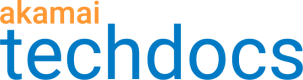Add Edge Redirector rules
Cloudlets rules determine what Edge Redirector does when an incoming request meets a set of criteria. You can use Cloudlets Policy Manager to add rules, or you can add them using a CSV file.
You can add up to 5,000 rules to a Cloudlets policy, but there is a maximum processing cost per policy to prevent performance issues. If your rules aren't working as expected before the 5,000 limit, you may have hit a cost limit. Review solutions on the Cost limit page.
How to
-
Go to ☰ > CDN > Edge logic Cloudlets.
-
On the Cloudlet Policies screen, click the name of the policy you want to add rules to.
-
On the Policy Details screen, click the version you want to update or click Create New Version.
-
On the Version Details screen, click Add Rule.
-
If you have administrative-level access and will be entering advanced match criteria, click Show Advanced Rule.
-
Complete these fields on the Create a Rule screen:
| Field | Description |
|---|---|
| General | |
| Rule Name | Name this rule. |
| Always On | Select if the rule is always applied. |
| Start Date/Time | Enter the start date and time for the rule. |
| End Date/Time | Enter the end date and time for the rule. |
| Redirect fields | |
| Source URL | If you're not using advanced match criteria, enter the full web address for the redirect, including the protocol. Use URL encoded values for special characters, like umlauts and spaces. |
| Redirect URL | Enter the full web address to redirect the source URL to, including the protocol. Use URL encoded values for special characters, like umlauts and spaces. |
| Redirect Type | Select whether the redirect is permanent or temporary. |
| Copy Query String | Select to include all query parameters from the source URL when forming the redirect URL. |
| Relative Redirect Options | If desired, select one of the following redirect options: |
| Advanced criteria | |
| Match Type | Select the match type to use for this rule. Enter any operators or match criteria needed for the match type you choose. See Review available match types for Edge Redirector for more information. |
-
If you want to add another rule, click + in the match section.
-
Click Save Rule. The new rule displays first on the Version Details screen.
Cloudlets Policy Manager evaluates rules from top to bottom. The first rule that matches wins.
-
If you have a large number of rules, review ways to group rules for certain match types.
Updated 5 months ago