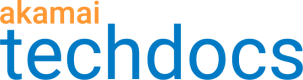Configure the Request Control behavior
In Property Manager, behaviors apply certain features to your configuration. Behaviors help shape how requests passing through the Akamai network are handled and processed.
How to
-
Access Property Manager configurations associated with the selected Control Center account. Go to ☰ > CDN > Properties (or just enter Properties in the search box).
The Property Groups page opens.
-
Select the property and version you want to add your Cloudlet to.
-
Click Add Behavior, then select Request Control Cloudlet.
-
Complete the following fields:
| Field | Action |
|---|---|
| Enable | Set to On to enable the Request Control Cloudlet. |
| Use Shared Policy | Set to Yes to choose from the available Shared Policies list. Note: You can upgrade a non-shared policy to a shared policy using Cloudlets Policy Manager. |
| (Shared) Policy Name | Select the Request Control policy to use with this behavior. You create policies in Cloudlets Policy Manager. |
| Enable Branded Response Page | Select whether to enable a branded response page for this instance of the Request Control Cloudlet. |
| Status Code | Select the response status code returned by the branded deny action. You can select 200 (OK), 302 (Found), 403 (Deny), or 503 (Service Unavailable). |
| NetStorage | If using a branded response page, select the NetStorage domain that contains the branded response page. |
| Branded Response Path and File Name | If using a branded response page, enter the full path of the page including the file name and initial forward slash (/). Do not include the NetStorage CP code in the path and the trailing slash. |
| Branded Response Cache TTL (min) | If using a branded response page, select a time between 5 and 30 minutes that the branded response page will reside in cache. This time period is known as the time to live (TTL) The default is five minutes. |
-
Click Save.
-
Activate the newly updated property.
Updated almost 3 years ago