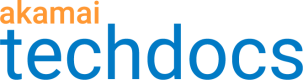Check stream configuration status
Use this to view the ingestion status for all streams that are forwarded from IAS to the server. Verify that the table lists all of the streams and they all have the OK status in the Connection status column.
Note: This table is for viewing only—you can't edit its data.
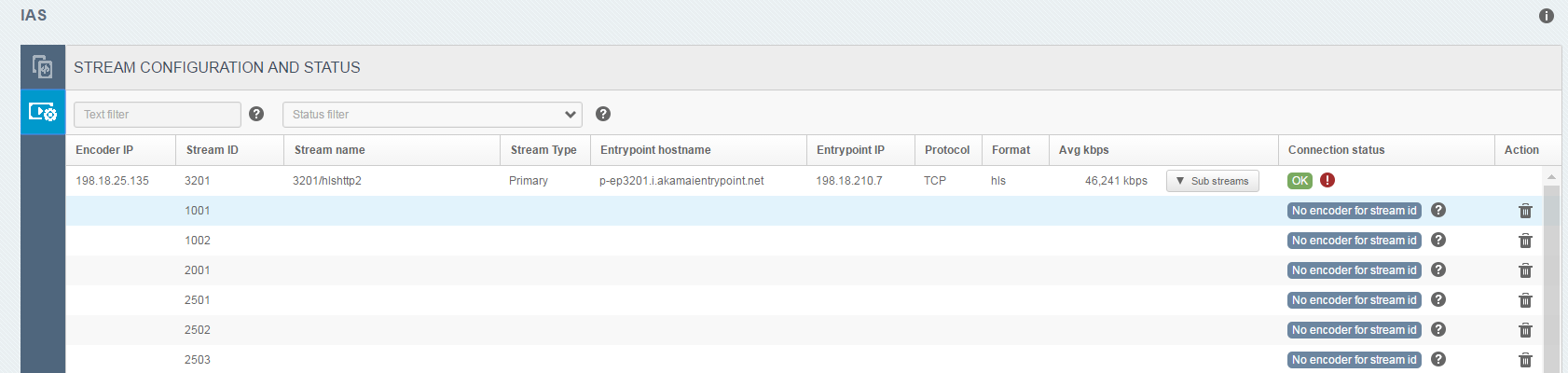
These parameters are shown in this table:
| Parameter | Description |
|---|---|
| Encoder IP | The IP address of the encoder sending this data to the IAS. |
| Stream ID | Stream ID obtained from the ingest URL |
| Stream name / end point | The Stream ID and the first URL path after Stream ID taken from the ingest URL. This displays the program or presentation name. |
| Entrypoint hostname | Entrypoint hostname obtained from the ingest URL. |
| Entrypoint IP | Entrypoint IP address that is obtained by DNS resolution from the entrypoint hostname. |
| Protocol | The protocol used to send the stream from IAS to the server—TCP or UDP. |
| Format | The stream type, for example: HLS |
| Avg kbps | The sum of the current streaming data coming in from the encoders for this stream. This is the average rate of stream data over the last 30 seconds (expressed in kbps). |
| Connection status | Displays a status message and icon. Details on the specific statuses are described in View stream status messages. |
| Action | This column displays a button if you can perform an action on the stream. |
| End point | A more precise URL path for information about the sub-row. This is the full path for playlists, but for segments filenames are not included. |
| Declared bitrate | The defined rate for this bit rate stream. Currently, this is heuristically extracted from the ingest URL or the master playlist. This might not be available. For HLS, the declared bit rate is found by assuming that the path for a segment is identical to a media playlist's path found in the master playlist. |
Ingest parts of the same stream from several listening IP/ports
When two or more sub-streams belonging to the same top stream are sent into IAS from different listening IP addresses and ports, the system does not merge them into the same top row. Instead, it displays them as two streams in the streams table in top rows. Each stream has the same values for Stream ID, Stream name, Entrypoint hostname, and Entrypoint IP, but has different sets of sub-stream rows.
The listening IP address and port number is not shown in the streams table, but it is taken into account when sorting the rows. So, if the stream ID is configured in the Akamai system to be password protected, then the same Authorization error status appears on all these rows - they will all have the configuration button in the action column. If you add the correct username and password to one of them, it resolves all of them and changes their status to OK.
View stream status messages
Get insight into your stream connection status in the stream configuration and status table.
| Status message | Description |
|---|---|
| OK | Data is coming in to the IAS server from the encoder and is sent to the entrypoint. |
| Encoder is connecting | The IAS client is waiting for data from the encoder. |
| DNS Failed | The IAS client could not look up the entrypoint hostname. The IAS gets the hostname entrypoint from the URL that the encoder is posting to the IAS. Check that the URL in the encoder is correct. |
| TLS failed | A secure connection between the IAS and the Akamai entrypoint could not be established. This could indicate a network misconfiguration or other interference, network communication for the Akamai servers end up on a machine that is not a genuine Akamai server, IAS needs a new TLS-configuration in order to communicate with Akamai servers. If the UI displays a page top notification indicating problems with accessing essential back-end services, contact your Akamai representative. If there are no top level notifications, then stopping and starting the IAS will force it to obtain a new TLS-configuration, which should resolve the issue. |
| Auth error | This could indicate that the stream ID is set up in Control Center to have username and password protection. Refer to Specify stream authentication to resolve. It could also indicate that the Access Control List configured in Control Center does not contain the IAS IP address. Check that you entered the IAS IP address in the list. |
| Rejected by entrypoint | The server rejected the IAS client for any reason except failed authentication. |
| Entrypoint unreachable | The IAS client cannot connect to the entrypoint. This might be because of connectivity issues on your system or because the server is having issues or not running. Check the firewall setting on the machine running IAS. |
| Connecting to entrypoint | The IAS client has received data from an encoder and is currently trying to make a connection to the server. No data from the encoder has been dropped yet. |
| Encoder stalled | The IAS client has not received data from the encoder in the last 20 seconds, but it is still sending previously received data to the server. |
| Entrypoint is processing | The IAS client is waiting for the initial data accepted from the server or the IAS client is receiving data from the encoder, but the data is dropped since the server is not acknowledging that is it receiving it. One reason for this might be that the stream type configured in Control Center is not the same as the actual stream type that the encoder produces. |
| Entrypoint is rate limiting | This indicates that the entrypoint isn’t publishing the stream as requested, because the ingest limits were exceeded. Check the email that is set up to receive alert notifications to get more information about the ingest limits violated. For more information refer to Ingest limits . |
| Entrypoint is rejecting requests as stream limits have been exceeded | This indicates that the entrypoint is rejecting the rendition identified by the stream URL. For more information refer to Ingest limits. |
| No encoder for stream id. | A username and password had previously been set up for this stream ID in the IAS UI, but it is currently not used by any encoder. The Action column also displays a button to delete the unused username/password. |
| Under | Appears if the Avg kbps in the row is at least 25% lower than the Variant rate. |
| Over | Appears if the Avg kbps in the row is at least 25% greater than the Variant rate. |
| Missing | Appears if the Avg kbps in the row is zero (0). |
Updated 9 months ago