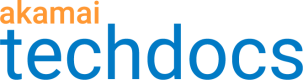Edit and delete streams
After you create a stream, it appears in the list of streams in the MSL streams dashboard along with the parameters you configured.
-
Log in to Control Center.
-
Go to ☰ > ORIGIN SERVICES > Media Services Live.
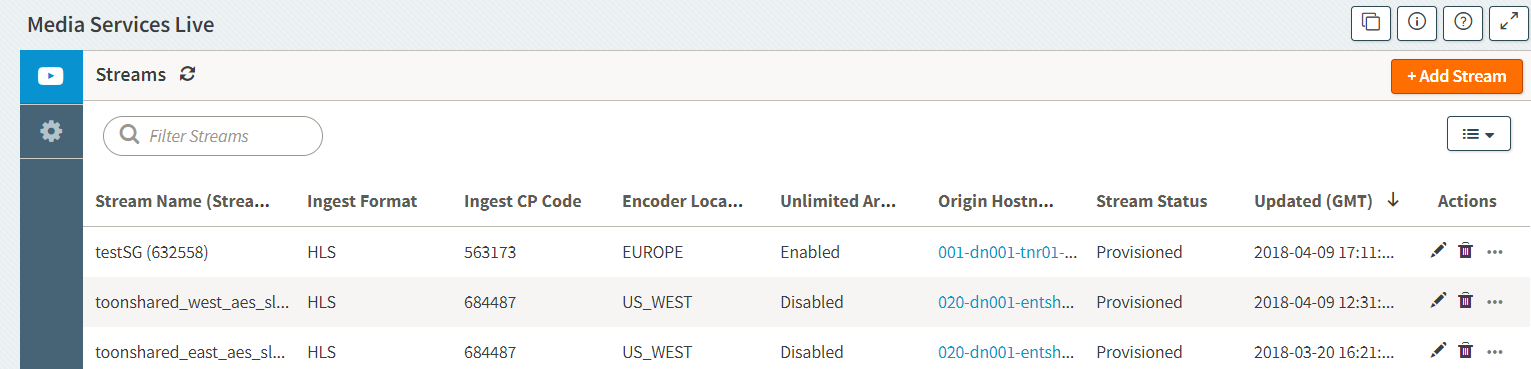
-
To view detailed information for each stream, click on its name.
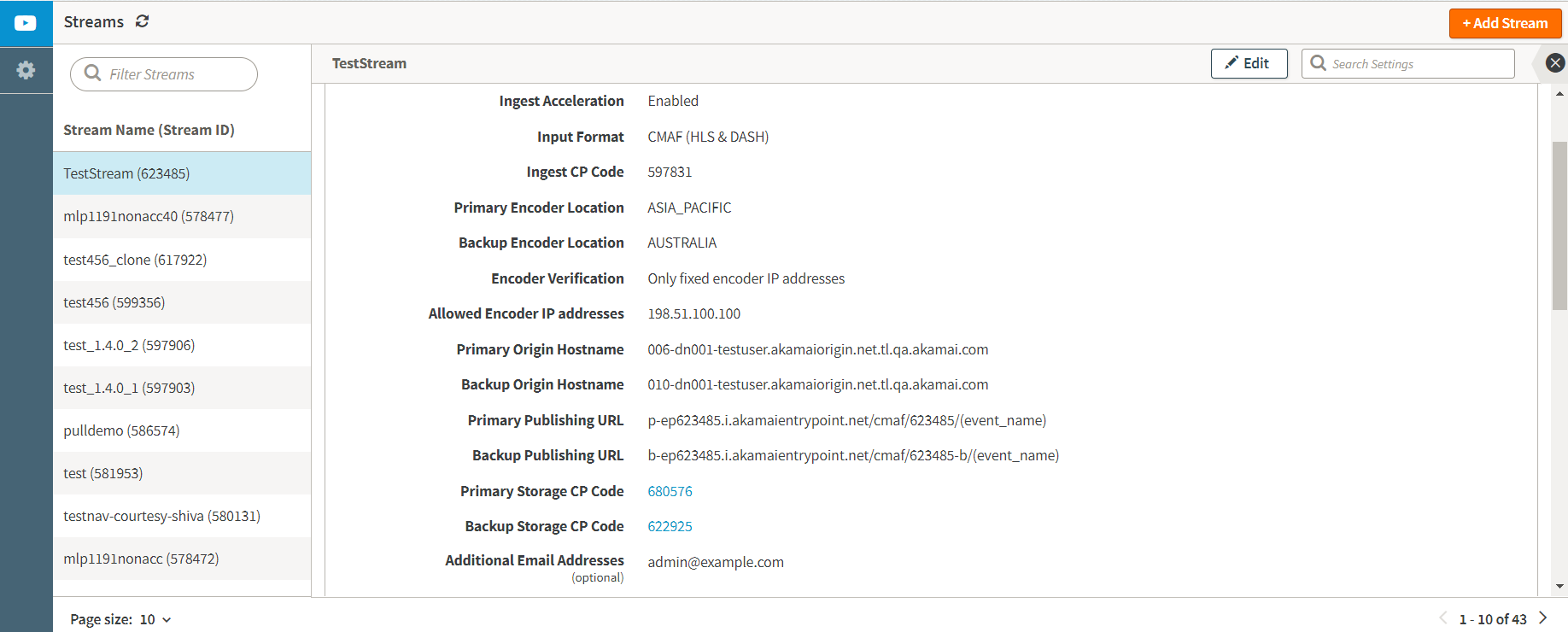
To edit the stream parameter values, click Edit. You can change the values forIngest AccelerationandEncoder Verificationunder ** Stream Ingest Details**. Under Archive Settings, you can change all of the parameters. Click Save at the bottom of the page to change the stream parameters. -
To hide the details, click on the stream name again.
Click the ellipsis under Actions on the main page, then you can choose to **Delete Stream ** or Delete & Purge Stream. If you choose Delete Stream the stream will be permanently deleted, but any archived content saved on NetStorage will continue to incur billing. If you choose Delete & Purge Stream, the stream will be permanently deleted and any archived content saved on NetStorage for this stream will also be deleted and cannot be restored after 5 days.
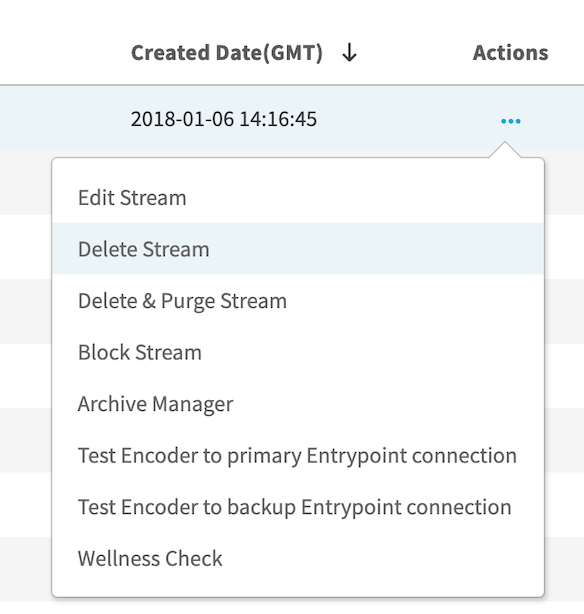
Updated 10 months ago