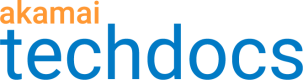Archive options
You can archive your Media Services Live 4 streams into video on demand (VOD) content using either HLS or DASH formats.
In the Add Stream wizard, at the Archive Settings phase of the process, select the archive that best fits your stream.
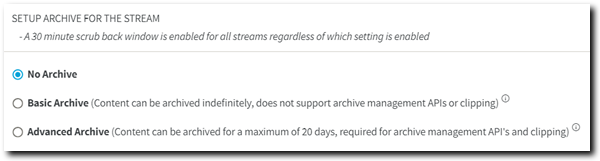
Select No Archive if you don't want to archive your content.
Akamai provides a 30-minute scrub back window even when set to No Archive.
Basic Archive
Select this to store your content for a specified time or indefinitely. Set options here based on how long you want to keep your archived content.
| How do you want to archive? | Details |
|---|---|
| I want to store my live archived content for this stream ID indefinitely | Ensure that Automatic Purge is disabled |
| I want to purge live archived content X number of days after an Event occurs | Enable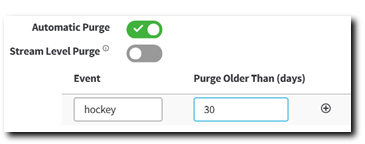 |
| I want to purge all live archived content after X number of days | Enable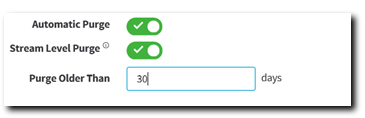 |
Advanced Archive
This archive format lets you archive and store content for as long as 31 days. If you're looking to Use the Instant TV feature, this is the archive method you want.
If you're editing an existing stream to add this feature, you'll need to restart the encoder once the updated stream is live.
Archive Duration. Required- Specify the number of days that the archive should be stored for use in Live Clips. For example, if you specify 10 days, the system automatically deletes your archived content after 10 days. You can store content for up to 31 days.
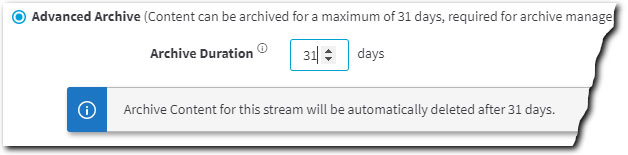
Updated 9 months ago